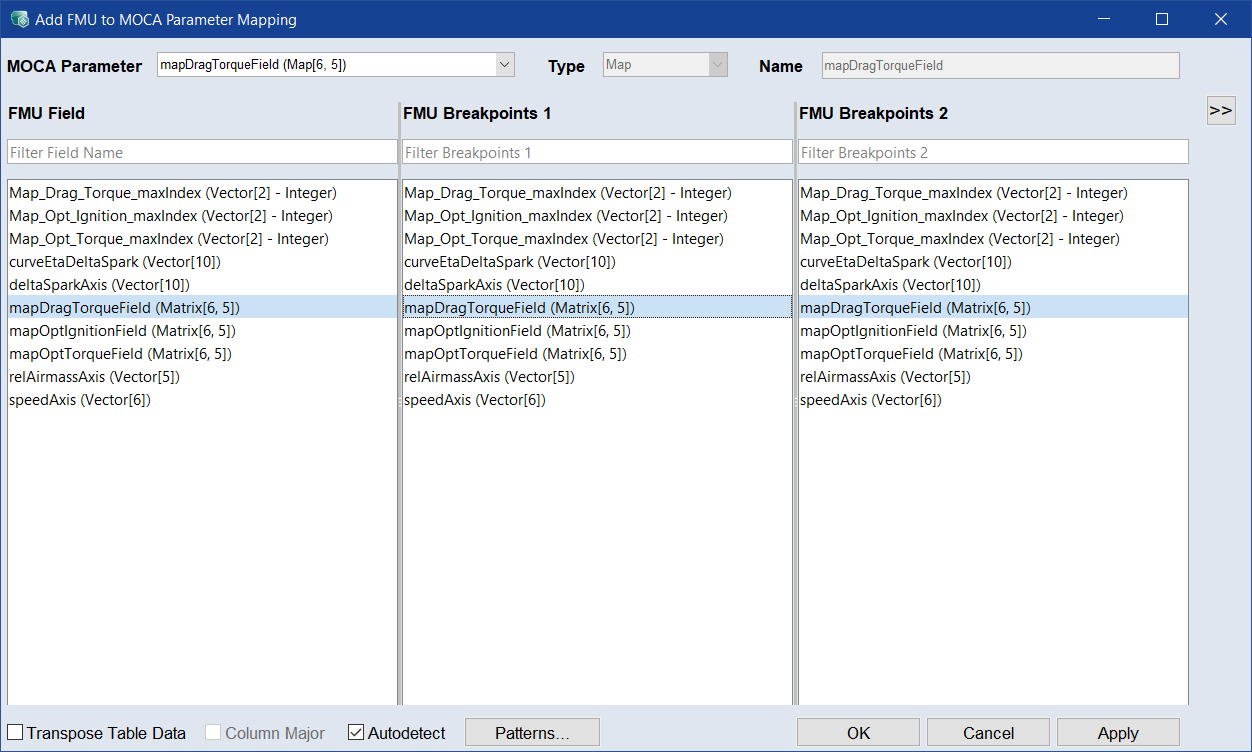Mapping FMU Parameters
To map FMU parameters, proceed as follows:
-
In the model list of the Models step, select the FMU model whose parameters you want to map.
The lower part of the Models pane shows the FMU Model details.
-
In the Parameter Mapping area, click Add.
The
 Add FMU to MOCA Parameter Mapping window opens.
Add FMU to MOCA Parameter Mapping window opens. -
From the FMU Field list, select the element you want to map to a MOCA parameter.
You can use the search bar to filter the list, use the Autodetect function, or define patterns.Note
An element already mapped as an input must not be mapped as a parameter.
You can map only one FMU element to one MOCA element at a time.
-
From the MOCA Parameter drop-down list, select the MOCA parameter you want to map to the selected element.
Note
Type and size (for curves and maps) of the mapped elements must match.
If no matching MOCA parameter exists, select create new parameter.
For maps, you need to select a field and 2 axis breakpoints, in addition you can define the conversion as a transposed field, a new parameter with a cube-3/4D type needs a field and 3/4 breakpoints, a curve needs a field and a breakpoint. -
Click OK to map the elements.
The mapping is
 added to the list. If you selected create new parameter, a MOCA parameter with identical name, type, and size as the FMU parameter is created.
added to the list. If you selected create new parameter, a MOCA parameter with identical name, type, and size as the FMU parameter is created.You can edit the mapping later via the Edit button, or you can delete it via Delete.
See also
Adding ASCET, FMU, Simulink Models, TSim Plugin
Add FMU to MOCA Parameter Mapping