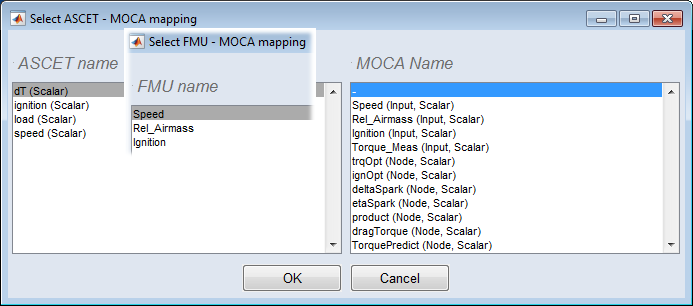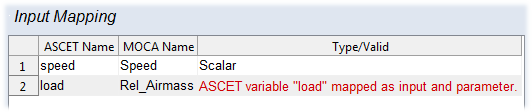Map ASCET or FMU Inputs
To map ASCET or FMU inputs, proceed as follows:
-
Open the Models Step.
-
In the model list, select the ASCET/FMU model whose inputs you want to map.
The lower part of the Models pane shows the ASCET Model or FMU Model variant.
-
In the "Input Mapping" area, click on Add.
The
 "Select ASCET/FMU - MOCA mapping" window opens. On the left, the window shows names and types (for ASCET models) of the elements that can be mapped. On the right, the window shows MOCA inputs and function nodes.
"Select ASCET/FMU - MOCA mapping" window opens. On the left, the window shows names and types (for ASCET models) of the elements that can be mapped. On the right, the window shows MOCA inputs and function nodes.Note
An ASCET/FMU element already mapped as a parameter must not be mapped as an input.
-
In the "ASCET Name"/"FMU Name" column, select the element you want to map to a MOCA input/node.
You can map only one ASCET/FMU element to one MOCA element at a time.
-
In the "MOCA Name" column, select the MOCA input/node you want to map to the selected element.
-
Click on OK to map the elements.
The mapping is
 added to the list. If you selected an element already mapped as parameter, an error message in red font is given in the "Type/Valid" column.
added to the list. If you selected an element already mapped as parameter, an error message in red font is given in the "Type/Valid" column.You can edit the mapping later via the Edit button, or you can delete it via Delete. If desired, use the
 and
and  buttons to sort the list.
buttons to sort the list.
See also
Adding ASCET, FMU, Simulink Models, TSim Plugin
Using an ASCET, FMU or Simulink Model