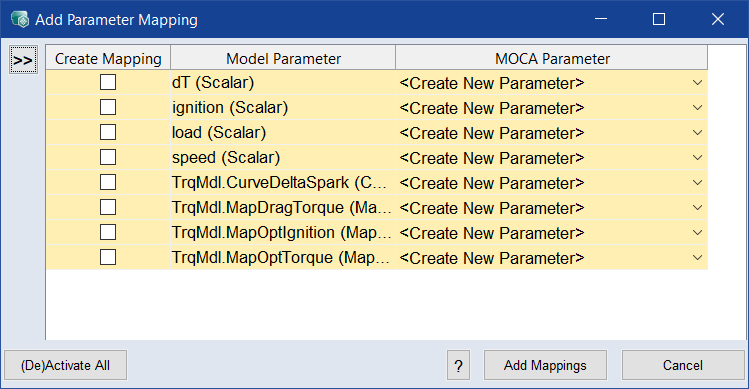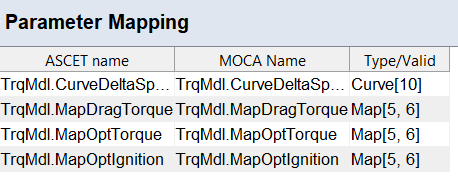Mapping ASCET Parameters
To map ASCET parameters, proceed as follows:
-
In the model list of the Models step, select the ASCET model, whose parameters you want to map.
The lower part of the Models pane shows the ASCET Model variant.
-
In the Parameter Mapping area, click Add.
The
 ASCET - MOCA mapping window opens.
ASCET - MOCA mapping window opens. -
In the Create Mapping column, select the checkboxes of the elements you want to map to a MOCA parameter.
Note
An element already mapped as an input must not be mapped as a parameter.
You can map only one ASCET element to one MOCA element at a time.
-
In the MOCA Parameter column, select the MOCA parameter you want to map to the selected element.
Note
Type and size (for curves and maps) of the mapped elements must match.
If no matching MOCA parameter exists, select create new parameter.
-
Click Add Mappings to map the elements.
The mapping is
 added to the list.
added to the list.
If you selected create new parameter, a MOCA parameter with identical name, type, and size as the ASCET parameter is created.You can edit the mapping later via the Edit button, or you can delete it via Delete.
See also
Adding ASCET, FMU, Simulink Models, TSim Plugin
Using an ASCET, FMU or Simulink Model