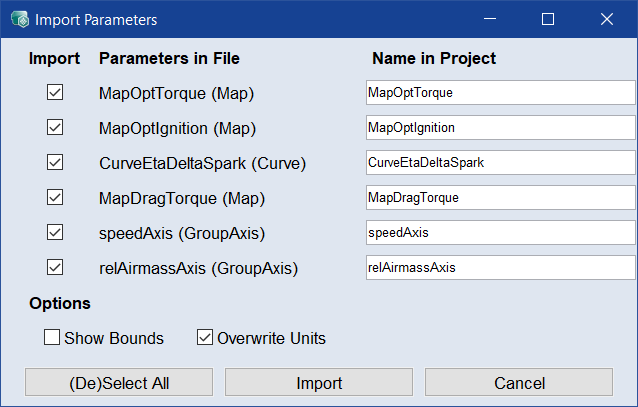Import Parameters Only
Parameters step > Import  > Parameters > From File/From Open Projects
> Parameters > From File/From Open Projects
Optimization step >  > Import > Parameters > From File/From Open Projects
> Import > Parameters > From File/From Open Projects
-
Do one of the following:
-
Open the Parameters Step and go to the "Parameters" tab.
-
Open the Optimization Step and go to the "Optimize" tab.
-
-
Do one of the following:
-
In the Parameters Step , click Import or on the
 button next to the Import button to select Parameters (default) from the drop-down menu.
button next to the Import button to select Parameters (default) from the drop-down menu. -
In the Optimization Step , click on the
 button and select Import Parameters.
button and select Import Parameters.
-
-
For both options choose whether From File or From Open Projects.
Note
Data types
Columns in CSV/ExcelandMatrix in CSV/Excelare MOCA specific formats. -
Select the project/file and parameterset you want to import from.
The
 Select Parameters window opens. It lists all parameters of the import file/project. Each parameter can be renamed in the text fields for import .
Select Parameters window opens. It lists all parameters of the import file/project. Each parameter can be renamed in the text fields for import . -
In this window, select each parameter you want to import.
You can also select bounds with the Show Bounds check box selected.
-
To overwrite the units in the project you are importing into, select the Overwrite Units check box.
-
Click Import.
The parameters are imported.
If a parameter from the import file/project already exists in the project, its values will be overwritten, but its bounds will remain unchanged.
See also