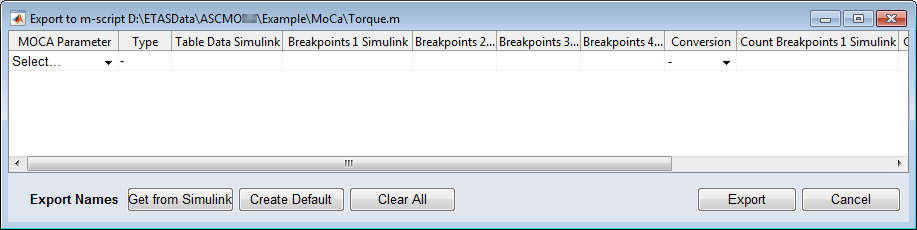Exporting Parameters and/or Bounds
You can export the parameters in your ASCMO-MOCA project, their bounds (scalar, curve and map parameters), or both. The available export methods depend on the parameter type and on the export format; Tab. 1 lists the available methods for each combination of export format and parameter type.
|
Export Format |
Parameter Type |
|||||||
|---|---|---|---|---|---|---|---|---|
|
scalar |
curve |
map |
cube-3D |
cube-4D |
matrix |
compressed model |
||
|
DCM |
*.dcm |
pb |
pb |
pb |
- |
- |
p |
- |
|
INCA CSV |
*.csv |
pb |
pb |
pb |
- |
- |
p |
- |
|
CSV with columns |
pb |
pb |
pb |
- |
- |
- |
- |
|
|
CSV with matrix |
pb |
pb |
pb |
- |
- |
- |
- |
|
|
Excel with columns |
*.xls, *.xlsx |
pb |
pb |
pb |
- |
- |
- |
- |
|
Excel with matrix |
pb |
pb |
pb |
- |
- |
- |
- |
|
|
Calibration data file |
*.cdfx |
pb |
pb |
pb |
p |
p |
p |
- |
|
M-script |
*.m |
p |
p |
p |
p |
p |
p |
p |
Tab. 1: Available export formats for parameter types (p: only parameter export available, pb: export of parameters and/or bounds available)
To export parameters and/or bounds, proceed as follows.
-
Do one of the following:
-
Open the Parameters pane and go to the "Parameters" tab.
-
Open the Optimization pane and go to the "Optimize" tab.
Note
An export from the Parameters pane exports the reference parameters, an export from the Optimization pane exports the optimization parameters.
-
-
In that pane, click on the
 button next to the Export button and select the from the drop-down menu.
button next to the Export button and select the from the drop-down menu. Tab. 1 lists the export methods available for each combination of export format and parameter type. Items that cannot be exported (e.g., bounds for a cube parameter) are skipped, and warnings are issued in the log window.
A file selection window opens.
-
In the file selection window, enter or select path, name, and format for the export file.
Note
Bounds cannot be exported to *.m files.
-
Click on Save.
If you selected a DCM, CSV, Excel or Calibration data file format, the parameters and/or bounds are exported. Impossible combinations of parameter type, export format, and export method are ignored.
If you selected the M-script format,
 continue as follows.
continue as follows.
See also
Import of Parameters and/or Bounds