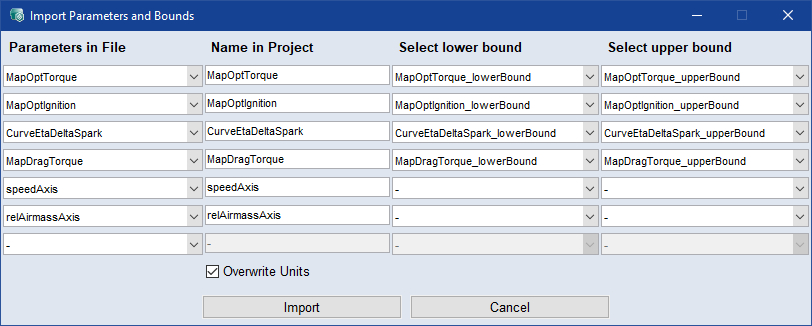Import Parameters and Bounds
Parameters step > Import  > Parameters and Bounds > From File/From Open Projects
> Parameters and Bounds > From File/From Open Projects
Or
Optimization step >  > Import > Parameters and Bounds > From File/From Open Projects
> Import > Parameters and Bounds > From File/From Open Projects
-
Do one of the following:
-
Open the Parameters step and go to the Parameters tab.
-
Open the Optimization step and go to the Optimize tab.
-
-
Do one of the following:
-
In the Parameters step, click the
 button next to the Import button to select Parameters and Bounds from the drop-down menu.
button next to the Import button to select Parameters and Bounds from the drop-down menu. -
In the Optimization step, click the
 button and select Import > Parameters and Bounds.
button and select Import > Parameters and Bounds.
-
-
For both options choose whether From File or From Open Projects.
Note
Data types
Columns in CSV/ExcelandMatrix in CSV/Excelare MOCA specific formats. -
Select the project/file and parameterset you want to import from.
The
 Import Parameters and Bounds window opens. It allows the selection of parameters and suitable bounds from the import file/project. Parameters and bounds with matching names and types are preselected.
Import Parameters and Bounds window opens. It allows the selection of parameters and suitable bounds from the import file/project. Parameters and bounds with matching names and types are preselected. -
In this window, select the parameters you want to import, along with the appropriate upper and lower bounds.
-
To overwrite the units in the project you are importing into, select the Overwrite Units check box.
-
Click Import.
The selected parameters and bounds are imported and assigned to the corresponding parameters.
If a parameter from the import file/project already exists, its values and bounds will be overwritten.
See also
Import of Parameters and/or Bounds