ASCMO Data Import (ASCMO-DYNAMIC)
ASCMO-DYNAMIC start window > New > Import Dynamic Data
The ASCMO Data Import window contains the following elements:
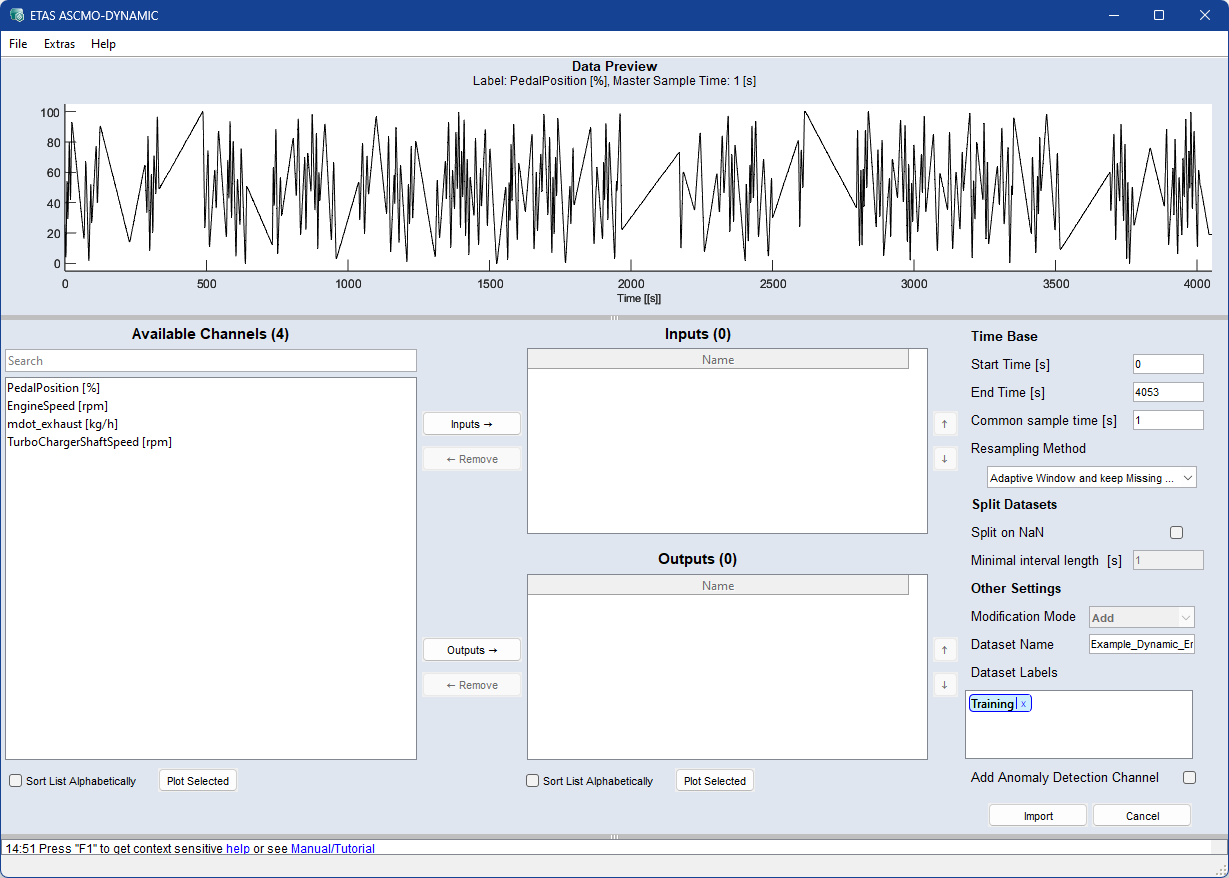
Data Preview
This area displays a plot of the selected channel of the selected import data file over time (dynamic data).
Format Configuration (data-dependent)
This area is visible only if the File > Format Configuration menu option is marked. It can be used to provide and store information on the table to be imported.
-
drop-down list
Select a format configuration.
-
New/Rename
Creates a new format configuration or renames a selected existing configuration.
-
Delete
Deletes the currently selected format configuration.
-
Use as default checkbox
-
Header row field: Number of the row that contains the column headers, i.e. the channel names.
-
Unit row field: Number of the row that contains the channel units.
-
First data row field: Number of the first row that contains channel data.
Available Channels
This area contains the following elements:
-
a search field
Case-insensitive search pattern with wildcards:
-
* matches any character
-
^ matches the beginning of the name
-
$ matches the end of the name
-
-
a list of all channels that can be imported
-
Sort List Alphabetically checkbox
-
Plot Selected
A window opens that displays a certain type of plot, depending on the number of selected channels. See also Displaying the Measurement Data.

Adds selected data channels from Available Channels to
|
Note |
|---|
|
You can also use <Ctrl+I> |

Removes selected data channels from
|
Note |
|---|
|
You can also use <Ctrl+R> or double-click an |
Inputs
-
A list of all input channels selected for import. Use the
 and
and  buttons to sort the list.
buttons to sort the list.
Outputs
-
A list of all output channels selected for import. Use the
 and
and  buttons to sort the list.
buttons to sort the list. - Sort List Alphabetically option (for Inputs and Outputs)
-
Plot Selected
A window opens that displays the plot of selected Inputs and Outputs.
Time Base settings (data-dependent)
If not all data is to be used and the data import is to be limited, a section of data can be selected.
-
Start Time [s]: select the start time of the data to be imported.
-
End Time [s]: select the end time of the data to be imported.
-
Common sample Time [s]: enter resampling time (step width) for all selected channels.
-
Resampling Method defines transforming method for data at given time points to a uniform time basis. Choose one of the methods.
-
Linear Interpolation: used for a linear interpolation between two points.
-
Adaptive Window: used for resampling in an adaptive window size.
-
Adaptive Window and keep Missing Data: used to preserve missing data as NaN.
-
Zero-order Hold: used for discrete signals to preserve discrete values.
-
Split Datasets (data-dependend)
-
Split on NaN: To split the dataset on NaN values into multiple datasets, activate the checkbox.
-
Minimal interval length [s]: Splitted datasets that are shorter than the inserted value are skipped.
Other Settings (data-dependent)
-
Modification Mode
-
Add: data is added to the current data.
-
Replace: current data is replaced by the imported data.
-
-
Dataset Name
You can edit the dataset name using the input field.
-
Dataset Labels
Assign labels to your dataset. The Training label is set by default.
To create a new label, click in the field and type a name. Press Enter to confirm the name and create the label. Use the x next to a label name to delete the label.
You can edit the labels later in the Manage Datasets window.
-
Add Anomaly Detection Channel to outputs checkbox. Import data without an output channel or add an anomaly detection channel to your project(see Add Output for Anomaly Detection and Model Configurations: Anomaly Detection (PCA)).

Starts the import and closes the window.

Discards your settings and closes the window.
See also
Assigning Inputs and Outputs (ASCMO-DYNAMIC)
Displaying the Measured Dynamic Data
Checking the Relevance of the Inputs (ASCMO-DYNAMIC)
 File
File