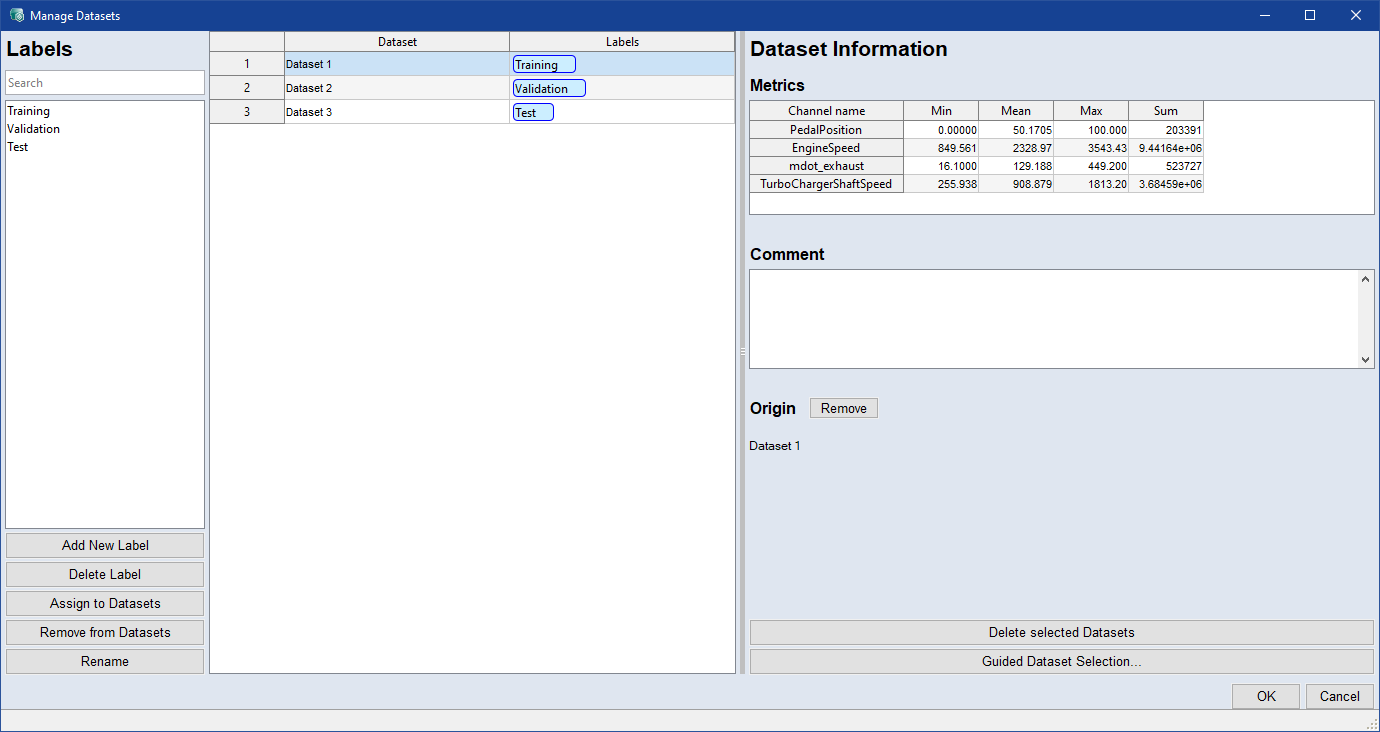Manage Datasets
![]() in the ASCMO-DYNAMIC main window (next to the Dataset drop-down)
in the ASCMO-DYNAMIC main window (next to the Dataset drop-down)
Data > Manage Datasets
The  Manage Datasets window allows you to rename and delete datasets. You can edit, delete, and assign labels, which you can also use to swap training/validation/test datasets.
Manage Datasets window allows you to rename and delete datasets. You can edit, delete, and assign labels, which you can also use to swap training/validation/test datasets.
The window contains the following elements:
For all tables in this window: You can use the standard Ctrl/Shift selection functions in the table
Labels
Contains a search field and a list of all existing labels. Type in the search field to quickly find a label.

Click to add a new label. Label names cannot be empty or contain only spaces.
Or
Add a new label by double-clicking a row in the Labels column of the middle table and typing the name. Existing labels are suggested as you type. Press Enter to confirm your input and create/select the label.

First, select the desired labels in the Labels list and click the Delete Label button to delete them.

First, select the labels you want to assign from the list and the datasets you want to assign the labels to from the Datasets column.
Click the Assign to Datasets button to assign the labels to the datasets.
Or
Assign a label by double-clicking the row in the Labels column of the desired dataset and typing the name. Select the dataset from the list of suggestions and press Enter to assign the label.

First, select the labels you want to remove from the list and the datasets you want to remove the labels from in the Datasets column.
Click the Remove from Datasets button to remove the labels from the datasets.
Or
Use the x next to a label name in the Labels column of the desired dataset to delete the label.

First, select the desired label in the Labels list and click the Rename button to rename it. Label names cannot be empty or contain only spaces.
Datasets and Labels table
This list shows all datasets and the labels assigned to them. An ID is displayed in front of each dataset, which is the same ID as in the Dataset drop-down in the main window.
|
Note |
|---|
|
Only one dataset mus remain with the label "Training". You cannot delete all datasets, there must remain at least two datasets. |
Dataset Information
Shows information about the selected dataset.
Metrics
Shows a table with all channels minimum, mean, maximum and summation.
Comment
Shows a comment to the dataset. Click in the input field and type a comment to add one. You don't need to confirm your input.
Origin
Shows the path where the dataset was loaded from

Click the Remove button to remove the information about the origin from the dataset.

Click to delete the selected dataset.

Starts the assisted categorization of datasets as training data, validation data, or test data. See also Performing Guided Dataset Selection.
You need at least three datasets to perform the guided dataset selection.

Applies your settings and closes the window.

Discards your settings and closes the window.
See also
Performing Guided Dataset Selection