Creating, Saving, and Closing Configurations
You can perform the following actions:
- To create a new configuration
- To load a configuration
- To load a recently used configuration
- To select the active configuration
- To save a configuration
- To close a configuration
-
On the Configuration tab of the ribbon, click
 .
.The new configuration is created containing one default layer
 Tabs used for displaying instruments.. By default, the name of the new configuration is set to "Configuration". If the name is already in use, it is extended by an increasing number. The name of the new configuration is displayed in the header of the V8.7 window.
Tabs used for displaying instruments.. By default, the name of the new configuration is set to "Configuration". If the name is already in use, it is extended by an increasing number. The name of the new configuration is displayed in the header of the V8.7 window. - Continue with adding measure files to the newly created configuration. For more information, see To add a measure file.
 How to Use a Configuration.
How to Use a Configuration.
- On the Configuration
tab of the ribbon, click
 .
. -
Select an existing configuration file in XDX format.
-
The configuration file is opened.
If the configuration file is invalid or the version is not compatible, an error message is displayed.
To accelerate the usage of a configuration, V8.7 performs an automatic search for all files referenced in the configuration. In a first step, MDA tries to load the original file from the referenced absolute path. In a second step, it searches for a file with the same name in the folder from where the configuration is opened. Finally, the automatic search is extended to the subfolders. The automatic search results are shown in a dialog. Use the checkbox to decide whether to replace or reject a proposed measure file. If no file is found, the file will be listed in the Configuration Manager with  as a "missing’" file .
as a "missing’" file .
MDA automatically saves at regular intervals the loaded configuration to avoid data loss in case of an accidental closure or crash. After the restart, you can choose whether the original or the backup configuration shall be loaded. If MDA is closed in a controlled manner, all backup configurations are cleaned up. The file extension for the backup configuration is XDX.TMP, which is saved in the same directory as the original configuration. If the configuration has not yet been saved, it is saved under Windows Documents.
To load a recently used configuration
- On the Configuration tab of the ribbon, click the drop-down menu Open.
-
A list with the recently used configurations is displayed.
Select one of the entries and the configuration file is opened. If the configuration file cannot be opened, an error message is displayed.
To select the active configuration
If you have opened several configurations, you can select the active one.
- Do one of the following:
Click the drop-down menu at the right side in the blue area of the application header, and select one of the listed configurations.
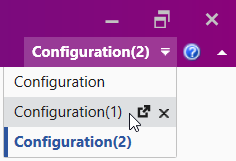
The currently active configuration is marked with a bar and listed in bold blue font.
In the File Explorer, select one of the configurations.
The selected configuration is active. This means that the information of all other windows refers now to this configuration. You can also select one of the layers of the active configuration. For more information, see To switch to a specific layer.
Press Ctrl+Tab to open the Quick Switch window. By using the arrow keys you can navigate horizontally and vertically. Select one of the configurations loaded already in MDA, and confirm the selection.
 How to Use a Configuration.
How to Use a Configuration.
- If a configuration contains unsaved changes, an asterisk is displayed in front of the configuration name. To save the changes, select one of the following entries on the Configuration tab of the ribbon:
- To save the
configuration under its existing name, click
 .
. To save the configuration under a new name, select Save As in the drop-down menu below
 .
.If you want to use the configuration as a template for measure file analysis, see Configuration Template.
- To save the
configuration under its existing name, click
- Navigate to the location where the configuration shall be stored.
-
Enter the configuration file name.
The complete configuration is saved. This means, that the current size and position of all instrument windows is saved as well as the current state of the objects (e.g. enabled or disabled synchronization of instruments).
After saving, the full path name of the configuration is displayed in the header of the MDA V8.7 window.
If you try to save a configuration created with an older version than MDA V8.7, an information window is displayed.
If you overwrite the file with MDA V8.7, it cannot be used with an older version anymore. To keep the original configuration, select Save As in the information window and save the file under a new name.
- Do one of the following:
- Click the drop-down menu next to the configuration tab. Move the cursor to a configuration in the list and click
 .
. - On the Configuration tab, right-click the configuration name and select the Close entry.
-
On the Configuration
tab of the ribbon, click
 .
.
- Click the drop-down menu next to the configuration tab. Move the cursor to a configuration in the list and click
- Save the changes or close the configuration without saving.
See also