Searching and filtering within the Configuration
You can perform searches in different areas of the program. If you want to search for a signal being available in the measure file, perform your search in the Variable Explorer. For more information, see To search for signals. If you perform a search in the Configuration Manager, the search will be conducted for signals already being in use and assigned to an instrument.
The Configuration Manager is divided into two areas:
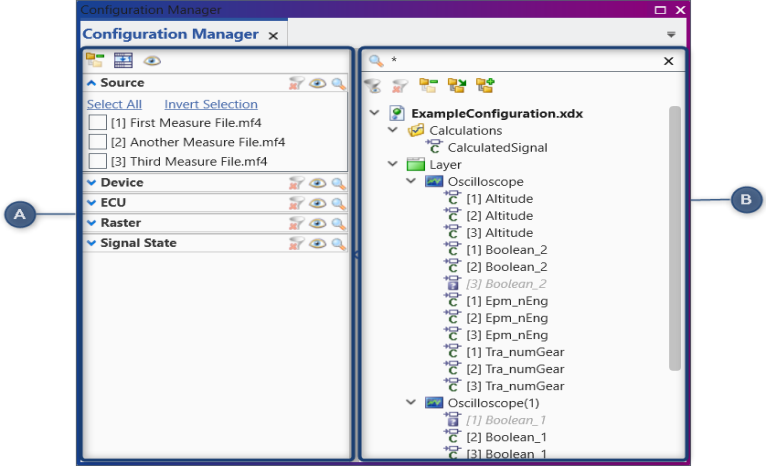
|
No. |
Description |
|---|---|
|
|
Filter Entries in the configuration tree view can be filtered by the filter categories. Open or close the area for the filters by clicking on the splitter, or by clicking on the funnel symbol just above the tree. Enlarge or reduce the width of the area by dragging the splitter. |
|
|
Tree view of the configuration Hierarchical view of the configuration objects. It includes nodes for calculations, layers and instruments. Eventually signals will be listed.
|
To adapt the hierarchical view to your needs, the tree elements can be expanded and collapsed:
|
|
Collapse All Categories Closes all categories to the layer level. |
|
|
Expand to Instruments Expands the tree view to the level of instruments. |
|
|
Expand All Expands the tree view to the level of signals. |
|
|
Accordion Allows to see only one category at a time. If you activate the accordion mode, the chosen category expands, while any other one is collapsed. |
|
|
Enable / Disable Filters Applies the selected filters. When you disable the filters, the original selection is maintained, even if you clear all filters using the funnel icon above in the variables list. |
|
|
Clear Filters Deletes all selected entries in one category or all filters in the Variable Explorer. |
|
|
Search Items Searches items per category or in the variables list. |
In the Configuration Manager you can perform the following action:
To search for objects used in the configuration
- Open the Configuration Manager.
- Bring the focus into the search box .
- Enter the search string.
For search queries, take the following rules into account:
- The search is not case-sensitive; it finds data, even if the capitalization in the text is different from the capitalization in the search term.
- You can use the ? and * characters as wildcards in your search string.
- By default, the search string is appended to the "*" wildcard in the search box . If you want to search for data starting with a specific string, delete the wildcard.
The search is initiated directly after entering the first character. The matching search string is highlighted. The result of the search can be a layer, an instrument, or a signal as long as the name matches the entered search string. If you want to bring the respective layer or instrument into the visible area, double-click the desired object.
If you change the data, e.g. rename or delete an instrument, the search result is updated automatically.
To filter the configuration's tree view
To see the desired signals in the tree view list, check within a category the corresponding entries.
If checking several entries within one category these will be combined logically using OR.
Filters defined in different categories and the search box will be combined using a logical AND.
You can disable all filters in a category, the original selection is maintained, but has no effect on the tree view, even if you clear filters using the  icon.
icon.
-
Clear all filters
To clear all filters in categories and search box , click
 in the area of the variables list.
in the area of the variables list.Disabled filters in categories remain unchanged.
-
Filters in a category
-
To clear the filters in one category, click
 .
. -
To deactivate the selected filters, click
 .
.The original selection is maintained, even if you clear the filters using the
 icon.
icon.
-
See also






