Adding, Replacing, and Removing Measure Files
For each added measure file, an identifier is displayed in front of the file name in the File Explorer. The identifier helps you to identify the source file of a signal. This identifier is always the lowest number that is not yet used for another file in the configuration. If you replace a measure file, the identifier remains the same as before.
 Replacing Measure Files.
Replacing Measure Files.
You can perform the following actions:
- To add a measure file
- To use the "Add or Replace Files" dialog
- To replace a measure file
- To delete a measure file
- To delete 'no-match' signals
- To map devices
- To assign signals with the same name from another file
 How to Use a Configuration.
How to Use a Configuration.
- Select the configuration to which you want to add the measure file. If no configuration is already open, it is created automatically when adding a measure file.
-
Do one of the following:
- If the respective measure file extension was linked to MDA V8 (using Open with in Windows Explorer), just double-click the desired measure file in your file system.
- Drag and drop one or more measure files from your file system onto the main window of V8.7.
- On the Configuration tab of the ribbon, click
 . Select the measure files from your file system and click Ok.
. Select the measure files from your file system and click Ok. -
In the File Explorer, right-click the configuration name and select Add Measure File(s). Select the measure files from your file system and click Ok.
You can add the same measure file only once. Otherwise, a message is displayed in the status bar at the bottom of the V8.7 window.
If measure files have been deleted earlier and the configuration thus contains 'no-match' signals, a dialogue opens that allows you to either add or replace the selected measure files. For more information, see To use the "Add or Replace Files" dialog.
To use the "Add or Replace Files" dialog
- The dialog opens if the following prerequisites are fulfilled:
- Measure files have been deleted earlier. The configuration thus contains 'no-match' signals.
You have performed the steps described in To add a measure file.
In the table, all newly selected measure files are displayed in the column at the left. In the column at the right column, all deleted measure files from which there are still some signals in use ('no-match' signals) are displayed. If available, all used measure files are also displayed in the column at the right.
-
To replace a missing or used measure file, drag and drop a newly added file from the left into the center of the row for the file shown in the right column.
-
To undo the replacement, click the undo icon on the right side of the file shown in the center column.
The cell is cleared and the file is added to the list in the column on the left side again.
-
Click Ok.
This results in all files shown in the column at the right to be added as new files to the configuration. The files listed in the center are used to replace the adjacent file at the right and the signals referencing to it.
 Replacing Measure Files.
Replacing Measure Files.
To resolve the 'no-match' situation, see To replace a signal.
- Do one of the following:
- In the File Explorer, select a single measure file. On the Configuration tab of the ribbon, click
 .
. - In the File Explorer, hover over a measure file and click
 .
. - Right-click a measure file and select Replace Measure File.
- Drag the new measure file from the Windows File Explorer onto the measure file in the File Explorer that you want to replace. When the Replace icon
 appears, you can drop the measure file.
appears, you can drop the measure file.
- In the File Explorer, select a single measure file. On the Configuration tab of the ribbon, click
-
Select the new measure file in your file system.
In the File Explorer, the selected measure file is displayed instead of the previous measure file.
If a file is already assigned to the present configuration, it cannot be used to replace another file.
If signals from the previous measure file had been assigned to an instrument, they are displayed in the instrument as follows:
- Signal names that are contained in the new measure file are displayed in black color as before. This means the signals could be mapped and are displayed with the data from the new measure file.
-
Signal names, that are not contained in the new measure file or cannot be mapped clearly, are displayed in gray color. This status is called 'no-match'. For 'no-match' signals no measure data can be displayed.
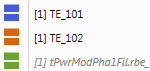
If you have assigned a specific data representation to a signal before replacing the measure file and the desired representation is not supported for the signal in the new measure file, a warning icon is displayed. You can switch to the available data representation. For more information about the oscilloscope setting, see To change the data representation of a signal. For more information about the table setting, see To change the data representation of a signal.
Deleting a measure file in MDA does not delete the actual measure file, but removes only its reference to the configuration.
- In the File Explorer, select the measure files that you want to delete.
- Do one of the following:
- On the Measure Files tab of the ribbon, click
 .
.
Right-click the highlighted files and select Remove Measure File(s). If you want to delete only a single measure file, hover over it and click
 .
.All selected measure files are deleted from the File Explorer. Signals of which the measure file is deleted are still displayed but in gray color and in italics. This status is called 'no-match'.
- On the Measure Files tab of the ribbon, click
- If you add the same measure file again, the signal names are displayed as before the removal indicating that the signals have been restored.
You can clean-up your configuration from signals in 'no-match' state. This is possible in the Configuration Manager for layers or instruments or for the whole configuration.
-
In the Configuration Manager, do one of the following:
-
Right-click the configuration where you want to delete all 'no-match' signals.
-
Select one or multiple layers or instruments where you want to delete all 'no-match' signals.
Note
A mixed selection of layers and instruments is not possible.
-
-
Select Remove No-Match Signals.
-
An information of the removal is shown in the status bar.
If a file was removed from a configuration, usually 'no-match' signals will remain.
-
In the File Explorer select the entry for the removed file.
-
Right-click and select "Remove No-Match Signals".
This causes all signals from this file to be removed from any instrument. Calculated signals need to be cleaned-up manually.
-
An information about the removal operation will be shown in the status bar.
As soon as there are no more signals referencing to the removed file, its entry disappears in the File Explorer.
Alternatively, you can replace a single signal as described in To replace a signal.
For information how signals are clearly identified by meta information like ECU, device etc., see the chapter Signal Selection.
In case signals from multiple devices are available in a measure file, it is not always clear which ECU/device combination from the new measure file shall be mapped to the ECU/device combination referenced from a signal used in the configuration. The Device Mapping dialog appears if you start a file replacement or if you copy content from a configuration to a target configuration. In these cases, it is not possible for MDA to automatically resolve the device mapping unambiguously. The dialog allows you to remap the ECU/device combinations.
On the left side of the dialog you can see the list of the ECU/device combinations available in the new measure file, on the right side the combinations of the used signals from the old file.
To map the devices, do the following:
-
Drag an entry from the column (ECUs) Devices from replacement file and drop it in the center column of the desired target row.
MDA tries to assign automatically clear combinations. If the ECU/device information is identical, this is called a 'perfect match'. It is indicated by the lock symbol , and cannot be changed or removed.
, and cannot be changed or removed.
You can map the same entry to more than one ECU/devices in the current file. This is a possibility to merge signals on a single ECU/devices that formerly were assinged to different ECU/devices.or
Activate the checkbox Map (ECU/) device assignments automatically and MDA will map all signals with unique names.
-
Click OK.
To reuse a configuration with signals that have the same name but originate from different devices, it is necessary to perform the manual device mapping.
If 'no-match' signals remain after the mapping, you can assign the signals manually (see To replace a signal) or delete them (see To delete 'no-match' signals).