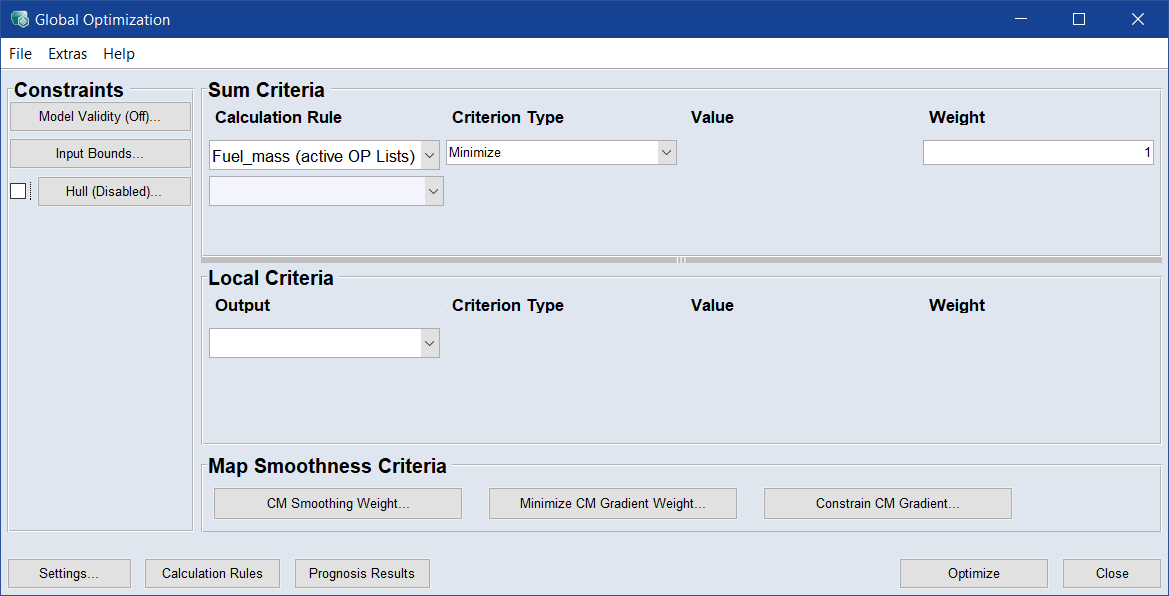Global Optimization
For a global optimization, the optimization is performed at all operating points at the same time (not successively like the Single Criteria Optimization, which goes through all operating points in succession in batch mode).
|
Note |
|---|
|
The Calibration menu and the Global Optimization function in the Optimization menu are only available, if operating point axes have been selected during data import (see Assign Inputs and Outputs). You can set the operating point axes afterwards in the menu In/Outputs > Set Operating Point Axes. |
This enables two additional items:
- Consideration of the smoothness of the maps (steepness/gradient of the maps)
- Observation of total values for driving cycles with a weighting with respect to the duration of stay at the operating points (see also Driving Cycle Forecast )
The necessary criteria and limits for global optimization can be set in the Global Optimization window. For a description of the Global Optimization window, see the ASCMO-STATIC online help.
Defining optimization criteria
-
Select Optimization > Global Optimization.
The Global Optimization window opens.
- In the Sum Criteria area, select all four outputs, each with criterion Minimize.
-
In the Constraints area, do the following:
- Use the Input Bound button to restrict the range of parameter variation (cf. Restrict the range of parameter variation (Constraints)).
- Activate the checkbox next to the Hulls button to limit the range of parameter variation to the data within the specified hull (In/Outputs > Hull on Inputs).
|
Note |
|---|
|
Further information for the definition of the parameter variation for the optimization can be found in Calibration . |
Change settings of the global optimization
-
In the Global Optimization window, click Settings.
The Settings window opens.
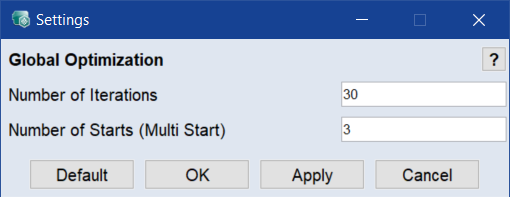
-
In the Number of Iterations field, define how many iterations are done during model training.
A higher number results in better training results, but takes more times.
- In the Number of Starts (Multi Start) field, define the repetitions of the optimization for every operating point with different starting values.
-
Click Apply or OK to accept the settings.
Default restores the standard values.
Performing the optimization
-
In the Global Optimization window, click Optimize.
-
The optimization is performed.
Saving criteria
- In the Global Optimization window, select File > Save Criteria to save the optimization criteria to a *.cocrit file to reuse it in another project.