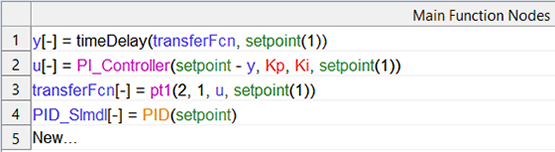Add a Function Node
To insert a function node, proceed as follows.
-
In the Function step, click Insert.
The "Insert Node" window opens. Imported data channels are listed under Data, existing parameters are listed under Parameters, and existing function nodes and imported models are listed under Nodes.
-
In the Node field, enter a name for the node.
Note
The name must be unique. No other node, parameter, or channel may use the same name.
-
Optional: Enter a unit.
The unit has no influence on the calibration of the parameter and is only visualized for support.
-
Select the data channel, parameter, or node that you want to add to the expression and click
 .
.You can use the Create button below the Parameter list to create a new parameter. See also Creating a New Parameter.
-
To insert operators, use the operator buttons on the left or directly type an operator in the Expression field.
See Mathematical Operators for Function Nodes for a list of possible operators.
-
Click Validate to check the validity of the new expression.
-
Click OK to add the node and close the window.
The node is added to the Main Function Nodes table.
|
Note |
|---|
|
It is allowed to add an invalid expression as a placeholder. You can add an expression that does not make sense within the first node used and will make sense later. See Node transferFcn in Demo Project Function Closed-Loop (PID) as example:
|
See also
Mathematical Operators for Function Nodes
Step 5: Build Up the Function (tutorial)
Exporting and Importing Functions