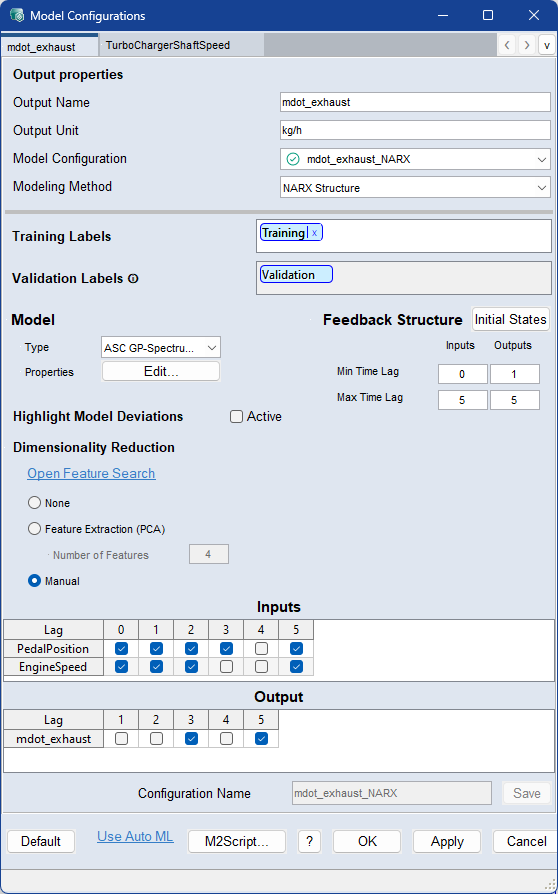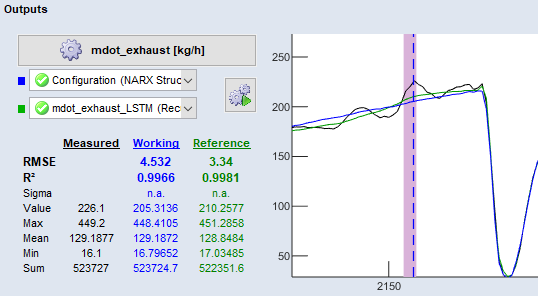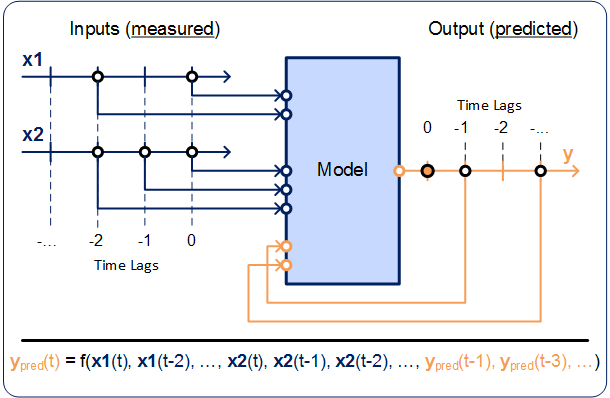Model Configurations: NARX Structure
When you select the NARX Structure modeling method Model > Configurations, the Model Properties area of the <output> tab contains the following elements. For each output there is a separate tab.
See Model Configurations (ASCMO-DYNAMIC), for a description of the Output Properties area and the button row on the bottom of the window.
Training Labels
Assign the labels you want to train the model on. If you use multiple labels, all data associated with at least one of the labels is used.
Assign a label by double-clicking the field and typing the name. Select the dataset from the list of suggestions.
Use the x on the label or Del to remove the label.
Validation Labels
Model Type
Select the model type you want to use.
See NARX Model Types for further information on the model types and their settings.
Model Properties
The Edit button opens the <output> Parameters window for the selected model type.
See NARX Model Types for more information about the model properties.
Highlight Model Deviations
If activated the model deviation will be highlighted in red in
 the plot
.
the plot
.
Further settings for the highlighting are displayed:
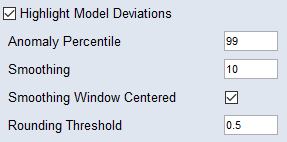
Anomaly Percentile
Enter the percentile of reconstruction errors that are considered normal. If validation datasets are used for model selection, this value is calculated based on validation data, otherwise based on training data. The corresponding value is mapped to 0.5 in the anomaly score.
Smoothing
Enter the window size value for data points as steps for a median filter. For the prediction of an anomaly, the signals can be smoothed. This can lead to better results.
Smoothing Window Centered
Activate if you want the smoothing window to be centered around the evaluation point, i.e. future points are also taken into account. If deactivated, only past points are used for calculations in the smoothing window.
Rounding Threshold
Enter an anomaly prediction threshold below which the model prediction is automatically set to 0, and 1 otherwise. The threshold is displayed in the Receiver Operating Characteristic (Model > Anomaly Detection: Receiver Operating Characteristic).
-
Min/Max Time Lag
Enter the minimum and maximum time lag for all inputs and outputs to be considered within the NARX structure. The feedback values are also called features.
The results of the IACF analysis (see Phase Plot and ACF/IACF Outputs) usually serve as a good starting point.
-
Initial States
Opens the Initial State of NARX Values window, where you can make settings for the initial states of NARX values. For more information on initial NARX values, see Initial NARX Values.
Reducing the number of feedback values (features) can increase model quality and accelerate model training.
Several options are available:
-
NARX Feature Search is recommended when either the model training with Dimensionality Reduction = None results in insufficient model quality, or when the system-specific time dependencies are known.
It is possible to configure the model parameters for all models and then start the model training as a batch run.
In the NARX Feature Search window, click
Configure to open the Configure Automatic Feature Selection <output> and configure the automatic feature selection per output.
-
None
Use all features in the NARX structure in accordance with the set maximum time lags.
-
Feature Extraction (PCA)
Reduces the dimensionality of the feedback structure to the number of features (given in the Number of Features input field) using a principle component analysis (PCA).
In many cases, not all features of the feedback structure are necessary, e.g. due to redundancies, and a smaller number of features supports a faster model training.
-
Manual
If this option is activated, you can select features by activating the respective options in the "Inputs" and "Output" tables.
|
Note |
|---|
|
See also the Automated Machine Learning feature (Model > Automated Machine Learning). Automatically find hyperparameters like modeling method, type and memory size (Automated Machine Learning). |
Inputs/Output
The Inputs table contains one row per input. The Output table contains one row for the output you are currently working on.
Each table contains one column for each possible time lag. An activated checkbox in a table cell means that the respective feature is selected.
See also
Model Configurations (ASCMO-DYNAMIC)