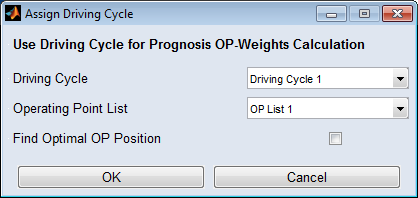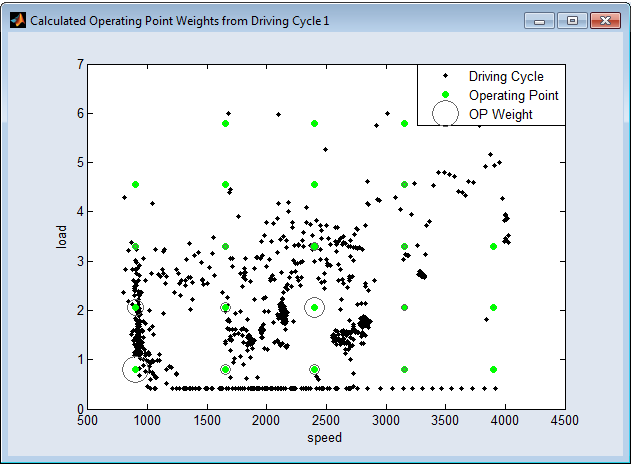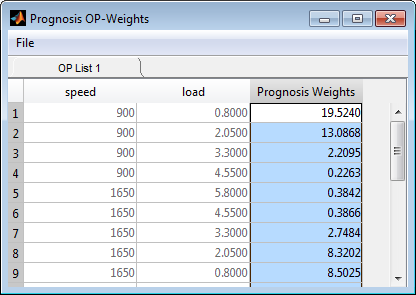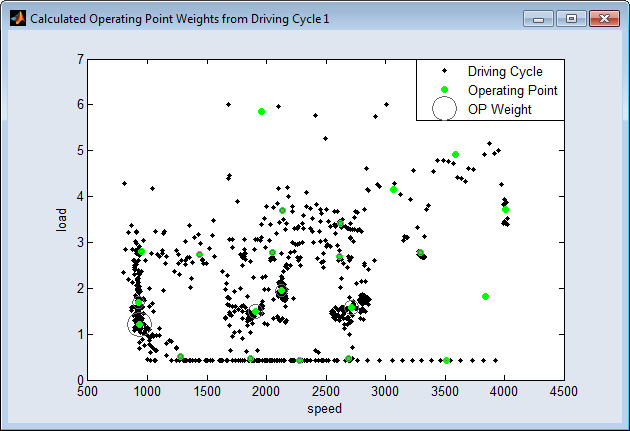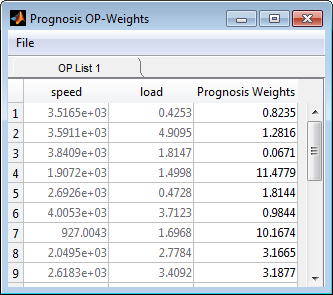Using a Driving Cycle to Assign OP Weights
Proceed as follows:
-
In the ISP view, select Calibration → Driving Cycles.
The driving cycle manager opens.
-
In the driving cycle manager, select Data → Assign OP Weights using a Driving Cycle.
The
 "Assign Driving Cycle" window opens.
"Assign Driving Cycle" window opens. -
In the "Driving Cycles" combo box, select the driving cycle you want to use for weighting.
You can select a particular driving cycle, or you can select all driving cycles.
-
In the "Operating Point List" combo box, select the operating points list you want to be weighted.
You can select a particular operating points list, or you can select all operating points lists.
-
If desired, activate the Find Optimal OP Position option.
If activated, the Find Optimal OP Position option results in operating points being selected that perfectly suit the driving cycle as opposed to the current ones (Calibration → Operating Points).
-
Click on OK.
The "Prognosis OP-Weights" window and the "Calculated Operating Point Weights from Driving Cycle 1" window open.
If desired, you can change the weights of the operating points defined by the driving cycle manually in the "Prognosis OP-Weights" window.
-
To do this, enter the desired weighting value in the "Prognosis Weights" column.
See also