ASCMO Data Import (ASCMO-STATIC)
ASCMO-STATIC start window > Start Import
The ASCMO Data Import window contains the following elements:
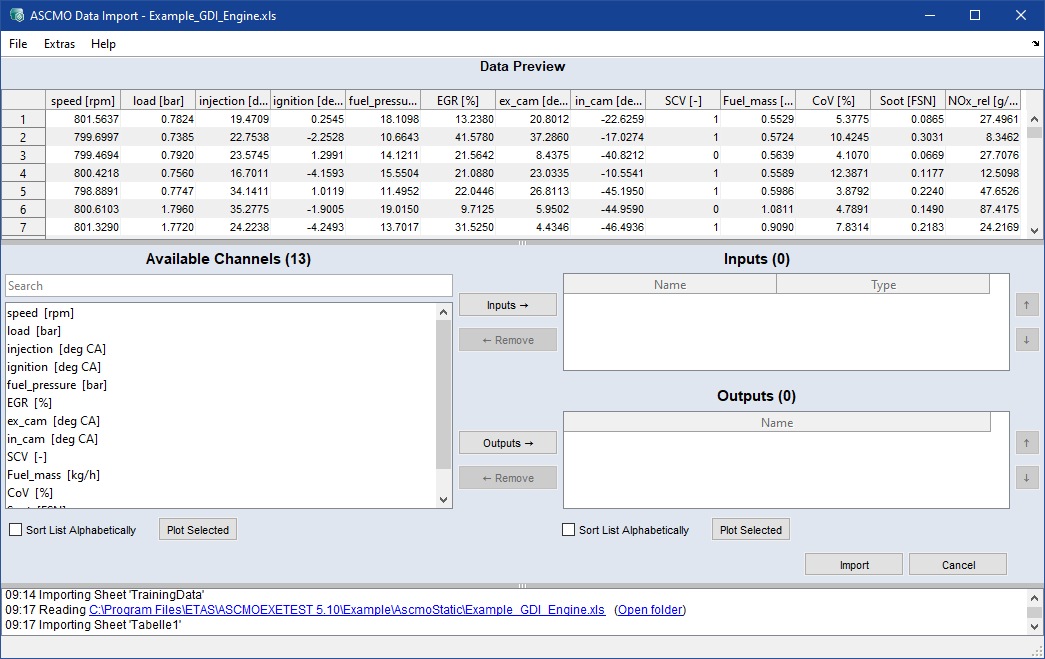
Data Preview
This area shows the table to be imported.
Format Configuration (data-dependent)
Available Data
This area contains the following elements:
-
a search field (see the field tooltip for further information)
-
a list of all channels that can be imported
-
Sort List Alphabetically checkbox
-
Plot Selected
A window opens that displays a certain type of plot, depending on the number of selected channels. See also Displaying the Measurement Data.

Adds selected data channels from Available Channels to Import.
|
Note |
|---|
|
You can also use <Ctrl+I> or double-click a data channel. |

Removes selected data channels from Import.
|
Note |
|---|
|
You can also use <Ctrl+R> or double-click an |

Removes selected data channels from Import.
|
Note |
|---|
|
You can also use <Ctrl+R> or double-click an |
Inputs
-
A list of all input channels selected for import. In the Type column, you can assign a type.
Use the
 and
and  buttons to sort the list.
buttons to sort the list.
Outputs
-
A list of all output channels selected for import.
Use the
 and
and  buttons to sort the list.
buttons to sort the list. -
Plot Selected
A window opens that displays the plot of selected In and Outputs.
Sort List Alphabetically (for In and Outputs)
Time Base settings (data-dependent)
If not all data should be used and the data import should be limited, a data section can be selected.
-
Start Time [s]: select the start time of the data to be imported.
-
End Time [s]: select the end time of the data to be imported.
-
Choose method
-
Fixed Step Width [s]: enter resampling time (step width) for the imported data and choose a method in the Resampling Method drop-down list.
-
Raw Data: use this option to import raw data without resampling.
-
Steady State Points: use this option to identify steady states, i.e. find constant phases in an MF4 file and import only the steady state points.
-
-
Resampling Method (only for Fixed Step Width)
Defines transforming method for data at given time points to a uniform time basis. Choose one of the methods.
-
Linear Interpolation: used for a linear interpolation between two points.
-
Adaptive Window: used for resampling in an adaptive window size.
-
Adaptive Window and keep Missing Data: used to preserve missing data as NaN.
-
Zero-order Hold: used for discrete signals to preserve discrete values.
-

Starts the import and closes the window.

Closes the window without starting the import.
See also
Displaying the Measurement Data
Assigning Inputs and Outputs (ASCMO-STATIC)
Checking the Relevance of the Inputs (ASCMO-STATIC)
 File
File