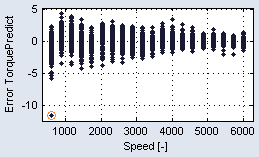Marking and Working on Points
To mark points in a scatter plot, and work on them, proceed as follows.
-
In the scatter plot window, draw a rectangle around the points.
-
Right-click on the border of the rectangle and select one of the following entries from the context menu.
Mark Points Inside Rect
Marks all points inside this rectangle.
Mark Points Outside Rect
Marks all points outside this rectangle.
Mark Points in Intersection
Marks the points in the intersection of all existing rectangles.
Note
If the scatter plot contains non-overlapping rectangles, no points are marked.
The points are
 marked with circles in all scatter plots. They remain marked even if you remove the rectangles.
marked with circles in all scatter plots. They remain marked even if you remove the rectangles. -
Select Extras → Set Marked Points Inactive to deactivate the marked points.
-
Select Extras → Set Marked Points Active to activate the marked points.
-
To adjust the weight of the selected points, proceed as follows.
-
Select Extras → Set Marked Points Weight.
The "Data Weights" window opens.
-
In that window, enter a weight you want to assign to the points.
-
Click on OK.
The weight is assigned to all marked points.
-
-
Select Extras → Delete Marked Points to delete the marked points.
Note
Extras → Delete Marked Points cannot be undone. Use this command with care.
See also