ASCMO Data Import
Data step > Import Training/Test Data
The ASCMO Data Import window contains the following elements.
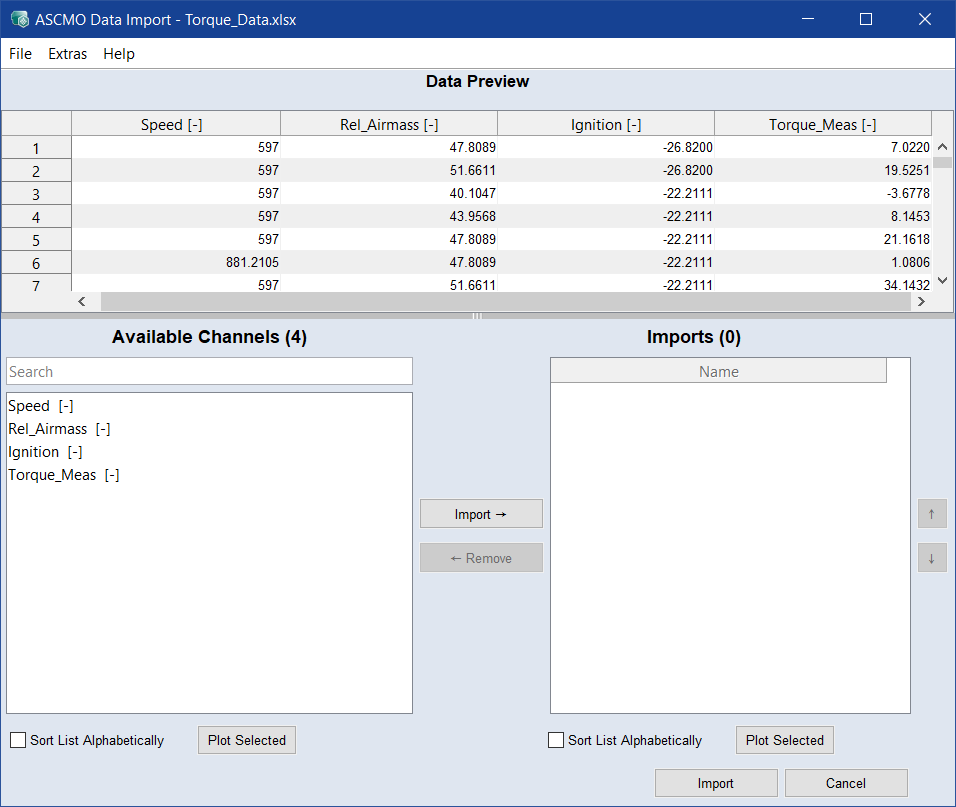
 Format Configuration
Format Configuration
Available Channels
This area contains the following elements:
-
a search bar
-
a list of all channels that can be imported
-
Sort List Alphabetically checkbox
-
Plot Selected: A window opens that displays a certain type of plot, depending on the number of selected channels. See also Checking the Plausibility of the Measurement Data.

Adds selected data channels from Available Channels to Import.
|
Note |
|---|
|
You can also use <Ctrl+I> or double-click a data channel. |

Removes selected data channels from Import.
|
Note |
|---|
|
You can also use <Ctrl+R> or double-click an |
Imports
-
This list shows a list of all channels selected for import.
Use the
 and
and  buttons to sort the list.
buttons to sort the list. -
Sort List Alphabetically checkbox
-
Plot Selected: A window opens that displays the plot of selected imports.
Time Base (data-dependent)
If not all data should be used and the data import should be limited, a data section can be selected.
-
Start Time [s]: select the start time of the data to be imported.
-
End Time [s]: select the end time of the data to be imported.
-
Choose method
-
Fixed Step Width [s]: enter resampling time (step width) of the imported data and choose a method in the Resampling Method drop-down list.
-
Raw Data: use this option to import raw data without resampling.
-
Steady State Points: use this option to identify steady states, i.e. find constant phases in an MF4 file and import only the steady state points.
-
Multirate, Base [s] (for TSiM Plugin only): enter the fastest raster, this should be the base rate. You can import *dat, *.mf4, *.mdf, *.mdf3, or *.ascii measurement files with multiple sample rates and synchronous raster. Imported channels are fed directly to TSiM plugins by default. MOCA visualizes and evaluates the data based on the base sample rate. Expands the options available in the Channel Name Mapping of the Data step.
-
-
Resampling Method (only for Fixed Step Width)
Defines transforming method for data at given time points to a uniform time basis. Choose one of the methods.
-
Linear Interpolation: used for a linear interpolation between two points.
-
Adaptive Window: used for resampling in an adaptive window size.
-
Adaptive Window and keep Missing Data: used to preserve missing data as NaN.
-
Zero-order Hold: used for discrete signals to preserve discrete values.
Integer signals from MDF are always resampled with zero-order-hold.
-

Starts the import and closes the window.

Discards your settings and closes the window.
See also
Checking the Plausibility of the Measurement Data
Step 1: Data Import (tutorial)