Operating MDA via Keyboard
The concept for operating MDA V8 via keyboard has three aspects:
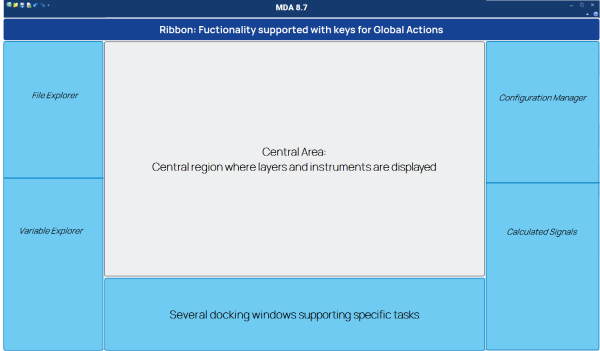
|
Color |
Description |
|
|
Within the central configuration area, where instruments are displayed, each instrument has its own set of keyboard operations defined. Navigation between configurations, layers, and instruments is done using Ctrl+Tab. |
|
|
Around the central area, docking windows for specific tasks are available. Each docking window is opened with a specific keyboard combination. Within one docking window the navigation is done using Tab, plus some dedicated keys for important operations. |
|
|
On top of the application the ribbon offers to trigger global actions. For most important global actions specific keyboard combinations are supported. |
You can perform the following actions:
- To display the hotkey list
- To open and close a docking window
- To navigate between instruments, configurations, and layers
To display a list of all hotkeys, press Ctrl+F1. The list contains the performed action, the scope for which the key works and the keyboard combination.
By clicking on the column header, the list can be sorted accordingly. Not shown in the list are pure navigation keys, e.g. Page Up, Arrow Left or similar.
To open and close a docking window
- To open a docking window use the appropriate hotkey for the window. For more information, see Customizing the Window Layout.
- To jump to another docking window, press the hotkey of the desired window.
- To close the active docking window, press Shift+Esc.
To navigate between instruments, configurations, and layers
You can use the keyboard to quickly navigate between the instruments, configurations and layers.
-
Press Ctrl+Tab.
The Quick Switch dialog appears with the focus on the selected element on top of the list.
-
To navigate between the columns, press the Tab key.
To navigate backwards, press Shift+Tab. Alternatively, you can use the Arrow Right and Arrow Left keys.
- To navigate within a column, use Ctrl+Tab. Alternatively, you can use the Arrow Up or Arrow Down key.
-
To select the instrument, the configuration, or the layer, press the Enter or the Space key.
The selected element is now in the focus.
see also


