Customizing the Window Layout
By default, the windows of the File Explorer![]() View listing all opened containers (e.g. MDA configurations) and the assigned files. This view is used for managing file assignments., the Variable Explorer
View listing all opened containers (e.g. MDA configurations) and the assigned files. This view is used for managing file assignments., the Variable Explorer![]() View listing all variables and signals that are available from the data sources. This list is used for selection and assignment to an instrument or as input for an activity (e.g. Calculated Signal, trigger condition, export...)., and the Time Offset
View listing all variables and signals that are available from the data sources. This list is used for selection and assignment to an instrument or as input for an activity (e.g. Calculated Signal, trigger condition, export...)., and the Time Offset![]() View used for aligning data from different measure files with regard to time. are docked on the left side. The windows of the Instrument Box
View used for aligning data from different measure files with regard to time. are docked on the left side. The windows of the Instrument Box![]() View listing all instruments that are available for use in the software., the Calculations
View listing all instruments that are available for use in the software., the Calculations![]() View used for creating and maintaining calculated signals and function instances., the Configuration Manager
View used for creating and maintaining calculated signals and function instances., the Configuration Manager![]() Hierarchical view of a configuration and its elements, also providing management functions such as copy, paste, delete, create new, rename., and the Display Name Rules
Hierarchical view of a configuration and its elements, also providing management functions such as copy, paste, delete, create new, rename., and the Display Name Rules![]() View used for setting and maintaining the appearance and behavior of the instrument and axes properties. are docked on the right side, and the Information Window
View used for setting and maintaining the appearance and behavior of the instrument and axes properties. are docked on the right side, and the Information Window![]() View providing additional information, e.g. on results of actions performed by the software (errors, warnings, logging details). is located at the bottom. You can change the default position and behavior of any of these windows.
View providing additional information, e.g. on results of actions performed by the software (errors, warnings, logging details). is located at the bottom. You can change the default position and behavior of any of these windows.  Optimizing the View.
Optimizing the View.
You can perform the following actions:
- To show and hide a window
- To autohide a window
- To undock a window
- To dock a window
- To restore the default window layout
- To hide and unhide the ribbon
- To show the quick access toolbar below the ribbon
- On the Ribbon
 Set of toolbars located on different tabs., select the View tab.
Set of toolbars located on different tabs., select the View tab. - In the Show/Hide drop-down menu, select the window that you want to display.
- To hide an open window, click
 .
.
-
In the Toolbar
 Section which provides access to software function via icons. of the window, click
Section which provides access to software function via icons. of the window, click  .
.Depending on its previous position, the window is shown as a tab at the left or right edge of V8.7.
- When you hover over the title, the window temporarily displays again until you move the mouse off the window.
- To stop autohiding the window, click
 .
.
To display a window floating above the other V8.7 windows, do one of the following:
- Click the title bar of the window.
-
While keeping the mouse button pressed, move the window to another position.
or
- Right-click the title bar of the window.
- In the context menu, click Float.
- Drag the title bar of a floating window to a new position.
- Do one of the following:
Move the cursor to one of the graphical elements.
The future position of the window is displayed in light gray.
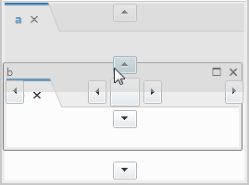
Move the cursor to the title bar of another window.
The future position of the window is displayed in light gray.
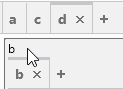
- If the position is correct, release the mouse button.
To restore the default window layout
-
On the ribbon, select the View tab.
-
Click Restore Default Layout.
-
Restart MDA.
-
The default layout is restored. This includes the positions and sizes of the of docking windows.
-
Do one of the following:
-
Click the arrow on the right side of the Ribbon
 Set of toolbars located on different tabs..
Set of toolbars located on different tabs..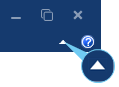
-
Double-click one of the ribbon labels, i.e. File, Configuration, View, or Help.
The ribbon is no longer displayed.
-
- To show the hidden ribbon, redo one of the actions described under step 1.
To show the quick access toolbar below the ribbon
-
To show the quick access toolbar
 Toolbar that contains a set of commonly used commands. By default, it is located in the upper left-hand corner. below the ribbon, click the arrow.
Toolbar that contains a set of commonly used commands. By default, it is located in the upper left-hand corner. below the ribbon, click the arrow.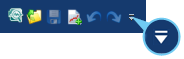
- Select Show below the Ribbon.
- To relocate the quick access toolbar again, click the arrow and select Show above the Ribbon.