Activating and Returning Machine-Based License of Type FlexNet Embedded (FNE)
To activate or return a machine-based license with FlexNet Embedded, you need an activation ID.
- To activate a machine-based license online
- To activate a machine-based license offline
- To return a machine-based license
To activate a machine-based license online
If your PC is connected to the internet, you can activate the machine-based license online. The License Manager will contact the ETAS license server located in the internet and download the license directly on your PC.
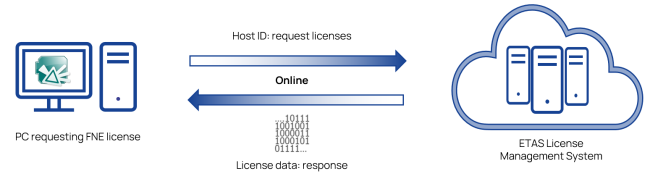
To activate the license online, do the following:
- In the Device menu, select Online Activation.
-
Enter the activation ID printed on the ETAS Entitlement Certificate and click Activate.
-
The license is activated.
To activate a machine-based license offline
If your PC is not connected to the internet, you need to activate your activation ID offline. This involves files creation containing request information that needs to be uploaded to the ETAS license portal, and transferring so called response data to your PC. To perform the activation, you can use a USB stick, an e-mail, a network share etc.
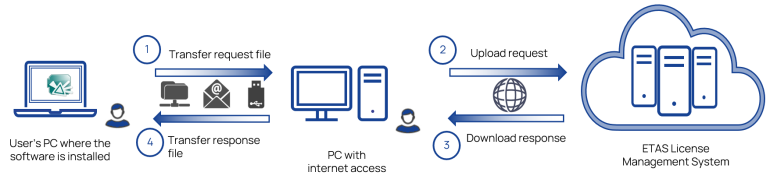
To activate the license offline, do the following:
-
On the PC where the software is installed
-
Select in the Device menu of the License and Download Portal the entry Offline Activation.
-
Type the activation ID printed on the ETAS Entitlement Certificate in the field Activation ID.
-
At Step 1 click Create Request.
A BIN file is created. The default file name ends with _activaterequest.bin.
-
Save the BIN file.
-
-
On a PC with internet connection:
-
Login to the ETAS License and Download Portal (http://www.etas.com/support/licensing) with your activation ID.
-
In the Devices menu, select Upload Capability Request.
-
Click Browse and select the file ending on _activaterequest.bin.
-
Click Upload to process the file.
A request BIN file is created.
-
Download the new file and save it.
-
-
On the PC where the software is installed:
-
In the Device menu of the License and Download Portal, select the entry Offline Activation.
-
At Step 2 click Complete Activation and upload the BIN file that you have downloaded from the ETAS License and Download Portal.
-
Click Upload.
-
-
The license is activated.
To return a machine-based license
|
Note |
|---|
|
It is only possible to return a machine-based license for FlexNet Embedded in the offline modus. |
-
On the PC where the software is installed
-
Select in the Device menu of the License and Download Portal the entry Offline Return.
-
Select an activation ID from the drop-down menu.
or
-
In the table of the License and Download Portal right-click the activation ID shown in the column Serial Number.
-
Select Copy Serial Number to Clipboard.
-
Select in the Device menu the entry Offline Return.
-
Paste the activation ID in the field Activation ID.
-
-
At Step 1
-
Click Ask for Return.
A BIN file is created. The default file name ends with _returnrequest.bin.
-
Save the BIN file.
-
On a PC with internet connection, login to the ETAS License and Download Portal (http://www.etas.com/support/licensing) with your activation ID.
-
In the Devices menu, select Upload Capability Request.
-
Click Browse and select the file ending on _returnrequest.bin.
-
Click Upload to process the file.
A response BIN file is created.
-
Download the new file and save it.
-
In the Device menu of the License and Download Portal select the entry Offline Return.
-
-
On the PC where the software is installed:
-
At Step 2 click Delete License and upload the BIN file that you have downloaded from the ETAS License and Download Portal.
A window appears.
-
Click OK.
-
-
At Step 3
-
Click Confirm Return.
A confirm BIN file is created which ends with returnconfirm.bin.
-
Save the BIN file.
-
On a PC with internet connection, login to the ETAS License and Download Portal (http://www.etas.com/support/licensing) with your activation ID.
-
In the Devices menu select Upload Capability Request.
-
Upload the confirm BIN file.
-
Click Upload.
The license portal asks you to download a new BIN file. You can ignore this request.
The return process is completed.
Note
Only if you perform the last step, the license has been returned.
-
See also