Tutorial: Working with ASCMO-STATIC ExpeDes
ASCMO-STATIC ExpeDes is a tool for creating space-filling statistical experiment plans. ASCMO-STATIC ExpeDes is ideally suited for planning measurements with a space-filling distribution over a grid of operating points (speed/load) as is required for model training in ASCMO-STATIC ExpeDes.
Rules for creating an experiment plan with ASCMO-STATIC ExpeDes
The following rules apply when creating an experiment plan:
- The experiment plan is valid at all times when created, and can thus be exported at any time.
-
The experiment plan can be updated following modification either automatically when changing to another working step or manually by clicking the Apply changes and update viewer button in the toolbar or by executing the relevant menu function View ® Update.
If any modifications made are not permissible (invalid), you can choose whether to correct (stay in the current dialog window) or reject the changes made (change to another step).
- The steps can be carried out in any order, but we recommend the order described in this chapter.
- During processing, the experiment plan can be visualized at any time (View menu – see Visualizing the Experiment Plan ).
- Warnings in the log window indicate changes that have been made automatically due to dependencies between the working steps. For example, a constraint is automatically deleted if in Step 1 an input involved in the constraint has been deleted.
ASCMO-STATIC ExpeDes is started from the Windows Start menu or from the ASCMO-STATIC ExpeDes window (shown in Starting ASCMO-STATIC ).
-
To start ASCMO-STATIC ExpeDes, do one of the following:
- In the Windows Start menu, go to the ETAS ASCMOV5.15 program group and select ASCMO ExpeDes V5.15.
- In the ASCMO-DESK window, click the Static Test Planning title.
The ASCMO-STATIC ExpeDes start window opens. You can start ASCMO-STATIC ExpeDes with an empty project (New >
Empty Project), you can open a demo project (Demo Files), or you can open an existing project (Open >
Open Project/ Select a recent project).
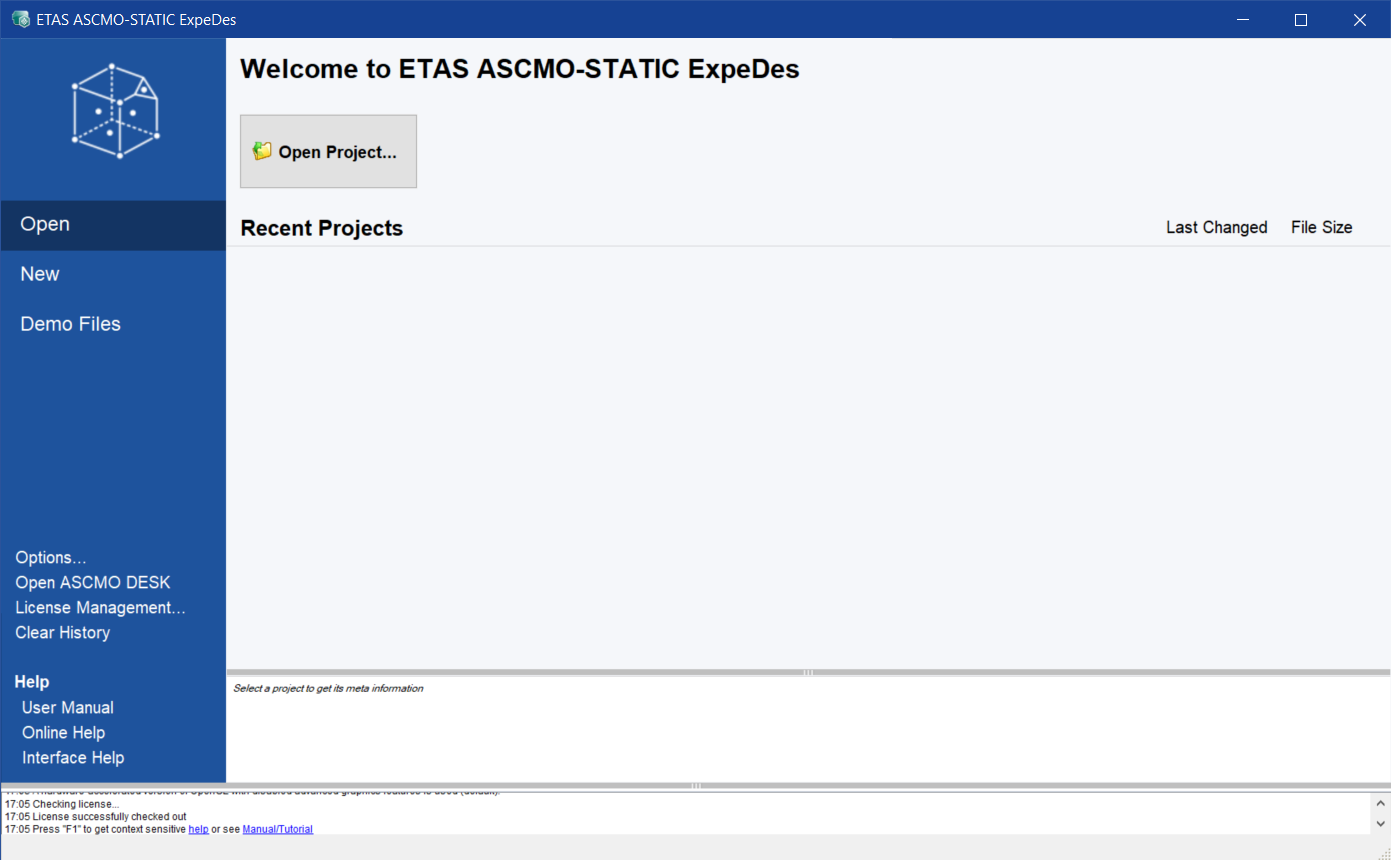
-
To open the ASCMO-STATIC ExpeDes main window with an empty project:
-
Click New in the menu panel on the left.
-
Click
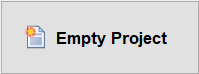 .
.
The ASCMO-STATIC ExpeDes main window opens on the first page, with some default settings.
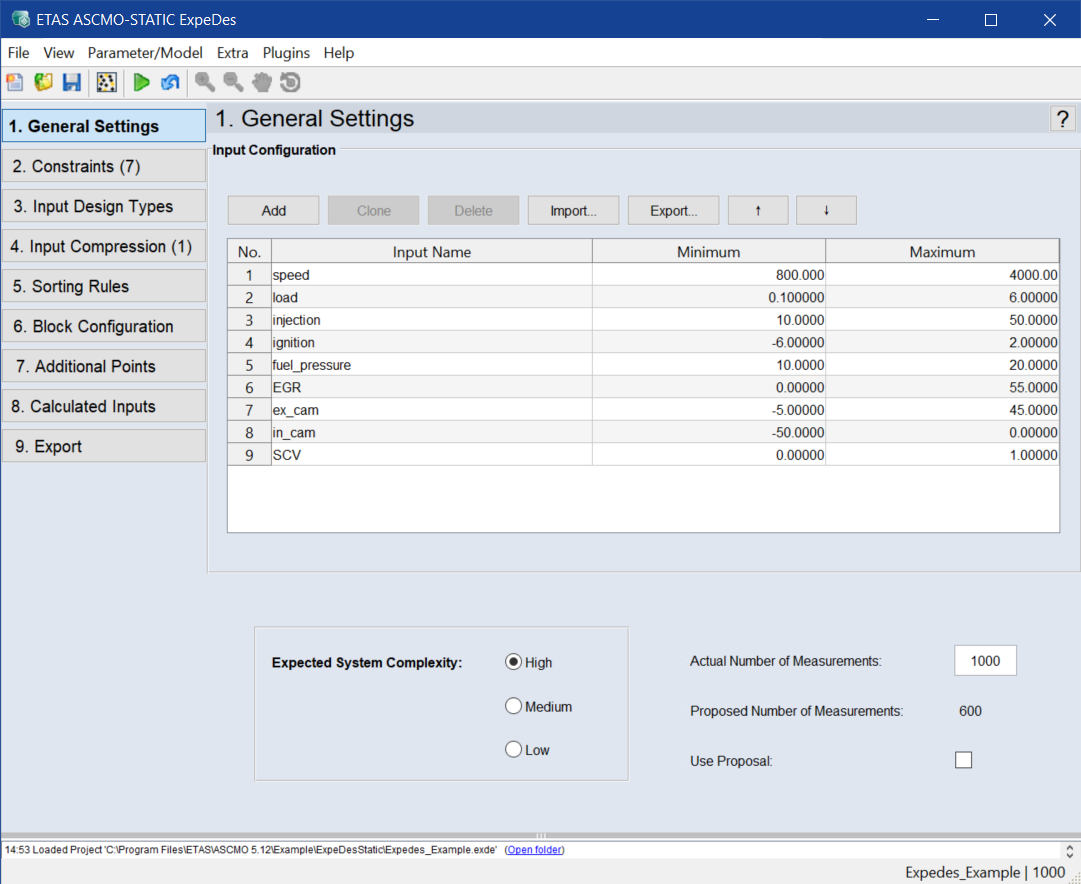
-
-
To open an existing project in ASCMO-STATIC ExpeDes, do the following:
-
In the ASCMO-STATIC ExpeDes main window, click Open in the menu panel on the left.
-
Click
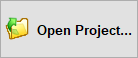 .
.An open file dialog opens.
- Select the *.exde file you want to open, then click Open.
The selected project is shown in the ASCMO-STATIC ExpeDes main window.
-
For details of the functions of the main menu and the toolbar, refer to the online help (<F1> or Help > Online Help).