Step 2: Constraints
In this step, constraints of the measurement range can be made for a variable as a function of one or two other variables.
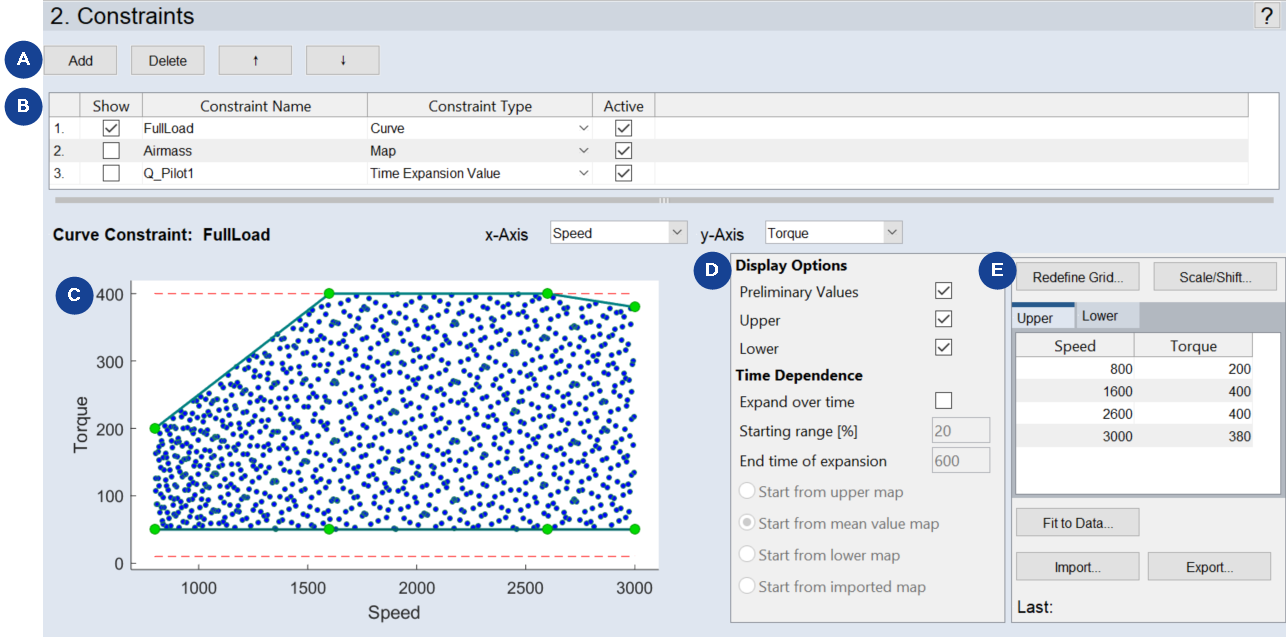
Fig. 39: ASCMO-DYNAMIC ExpeDes Step 2: Constraints (Type Curve)
These constraints can be added (also imported), visualized, configured and deleted again.
Adding, deleting, and managing constraints
-
Click Add to create a new constraint (see A ASCMO-DYNAMIC ExpeDes Step 2: Constraints (Type Curve)).
The new constraint is added to the end of the list.
-
Click in a cell in the Constraint Name column and enter a name for the constraint.
-
Click in a cell in the Constraint Type column and select the constraint type from the drop-down list.
The following types are available: Map, Curve, Time Expansion Value and Time Expansion Gradient.
See section Constraint Types "Map" and "Curve" for further information on curve and map constraints.
Time Expansion Value and Time Expansion Gradient are described in the online help (F1).
-
In the Active column, activate the checkbox for each constraint you want to use.
-
Use the h and i buttons to move a constraint to another position in the list.
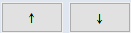
-
Click Delete to remove a selected constraint.
Configuring a constraint of type Curve or Map is described in section Constraint Types "Map" and "Curve" .