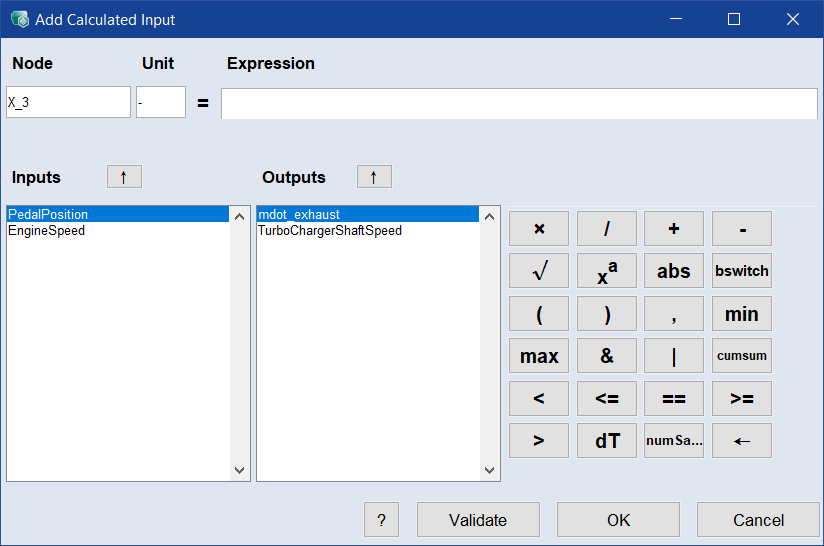Add Calculated Input/Output
In/Outputs menu > Add Calculated Input/Output
The Add Calculated Input/Output window contains the following elements:
Node
Name of the input/output.
Unit
Unit of the input/output. The definition of a unit has no influence on the calibration of the parameter and is only visualized for support.
Expression
Expression or formula of the input/output.
Inputs
-
list: Shows all inputs.
-
 button: Inserts the selected input into the expression. You can also double-click the input.
button: Inserts the selected input into the expression. You can also double-click the input.
Outputs
-
list: Shows all outputs.
-
 button: Inserts the selected output into the expression. You can also double-click the output.
button: Inserts the selected output into the expression. You can also double-click the output.




|
Inserts the .* or ./ or + or - operator into the expression. This results in line-wise multiplication or division or addition or subtraction. |

|
Inserts the sqrt( operator into the expression. You have to add the closing bracket. |

|
Inserts the .^ operator into the expression. x.^y means line-by line yth power of x. |

|
Inserts the abs( operator into the expression. You have to add the closing bracket. |

|
Inserts the bswitch( operator into the expression. You have to add the closing bracket. See the button tooltip for a description. |
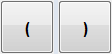
|
Inserts an opening or closing bracket into the expression. |

|
Inserts a comma into the expression. |

|
Inserts the dT element, i.e. the sample time, into the expression. |

|
Inserts the numSamples element, i.e. the number of samples, into the expression. |

|
Inserts the cumsum( operator into the expression. You have to add the closing bracket. |

|
Backspace key for the expression field. |

Checks the validity of the expression.

Closes the window and adds the input/output to the project. The calculated input/output is plotted at the bottom of the Input area / Output area.

Discards your settings and closes the window.
See also
Elements of the ASCMO-DYNAMIC User Interface