Data Import
This section describes the training data import.
-
In the Windows Start menu, go to the ETAS ASCMO V5.15 program group and select ASCMO Desk V5.15.
The ASCMO-DESK window opens.
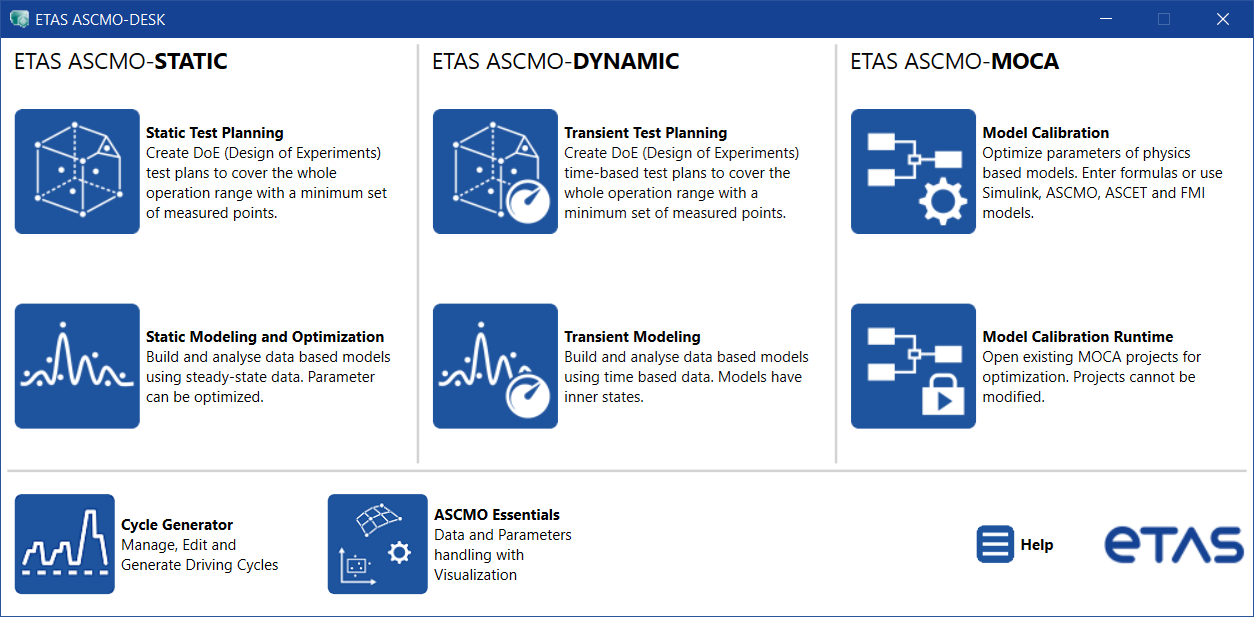
-
In the ASCMO-DESK window, click the Transient Modeling tile.
-
ASCMO-DYNAMIC opens.
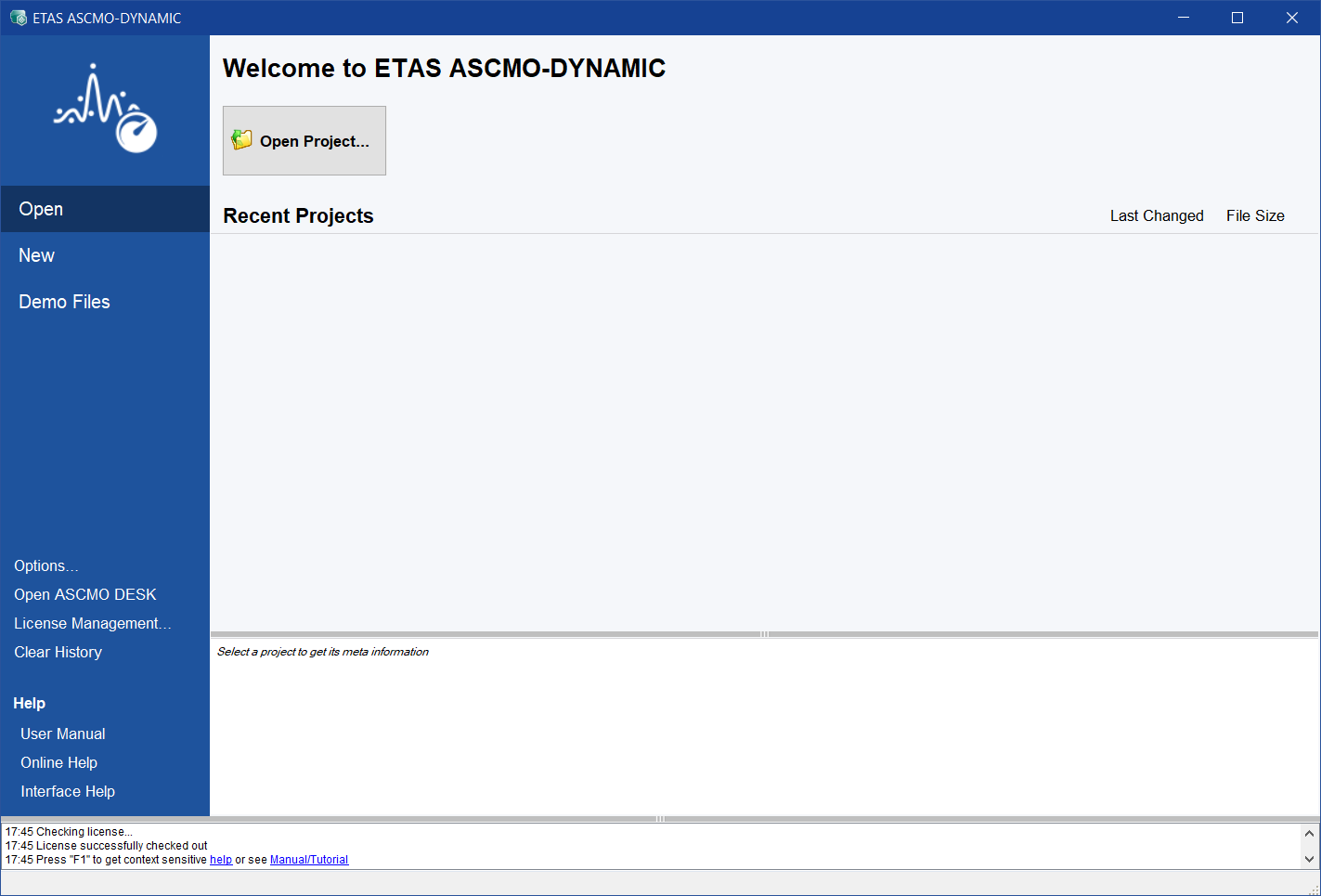
Fig. 33: ASCMO-DYNAMIC start window
If you want to start with a new project, you first have to load the training data required for the model training.
-
In the ASCMO-DYNAMIC start window, click New in the menu panel on the left.
-
Click
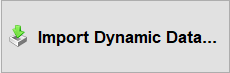 .
.The "ASCMO Data Import" window and an open file dialog opens.
-
In the open file dialog, select the file that contains the training data.
-
Click Open.
-
If you selected a *.xls file, continue as follows:
- If the file contains several work sheets, select the desired work sheet (Training Data).
-
Click OK.
The Time Vector / Sample Time window opens.
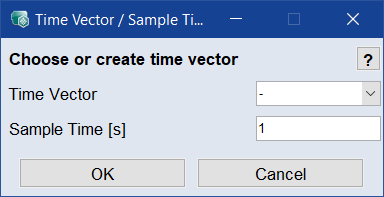
-
In the Sample Time field, enter the sample time (in seconds) of the training data.
Since the training data table contains no time column, you can ignore the Time Vector field in this tutorial.
-
Click OK.
The data are read in.
Note
Depending on the file size, this process may take some time.
-
Select PedalPosition and EngineSpeed as inputs and mdot_exhaust and TurboChargerShaftSpeed as outputs.
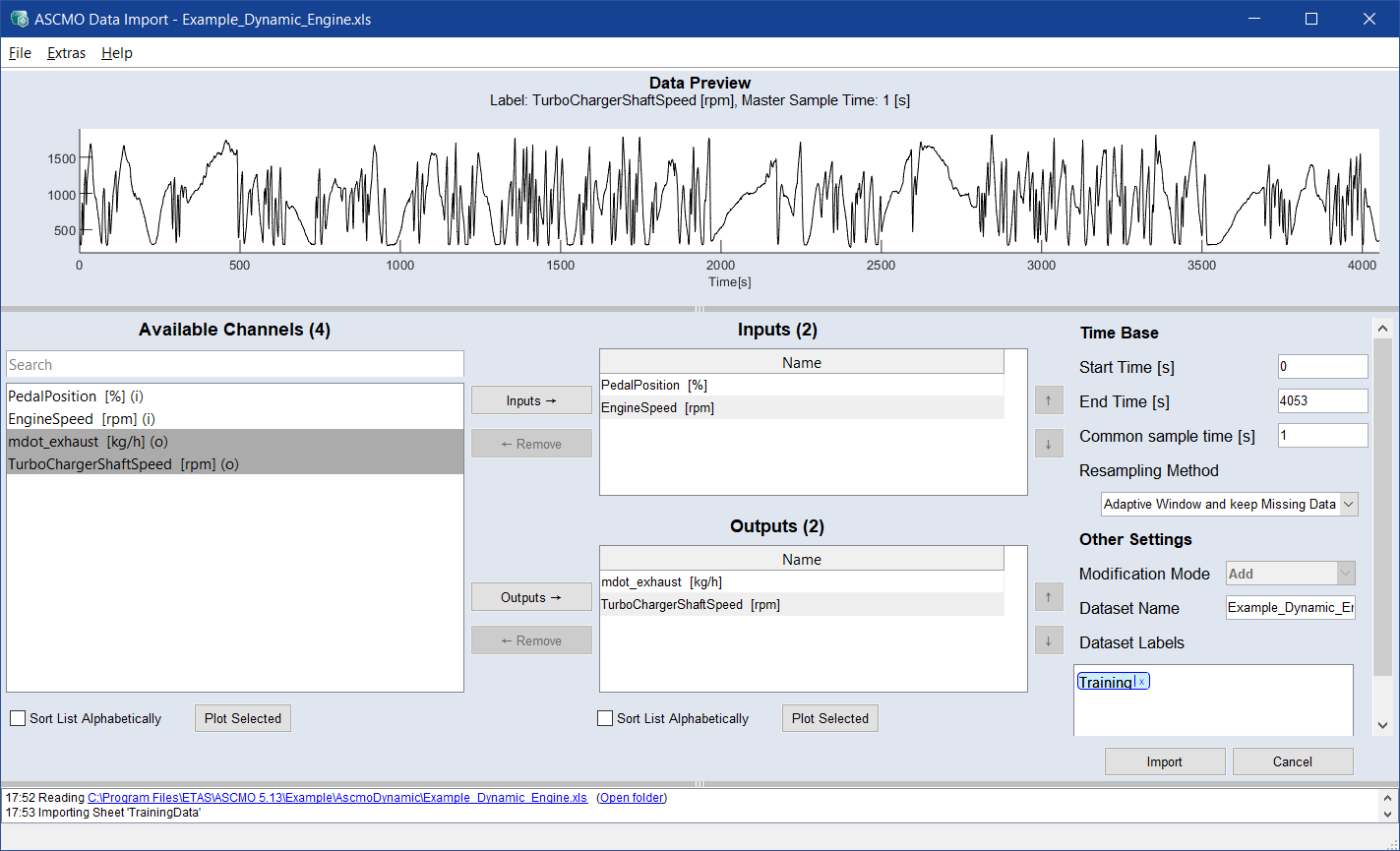
Note
As opposed to ASCMO-STATIC, ASCMO-DYNAMIC does not consider operating points (only Normal is possible).
Similar to ASCMO-STATIC, the import data interface also provides the user with a graphical plausibility check (Plot Selected) and the saving/loading of the selected input-output configuration (File > Save/Load Channel Config (*.ini)).
-
In the ASCMO Data Import window, click Import.
-
The measuring data are imported and the project is created. After finishing the data import, the window displays the corresponding time series of the inputs (top) and outputs (bottom).
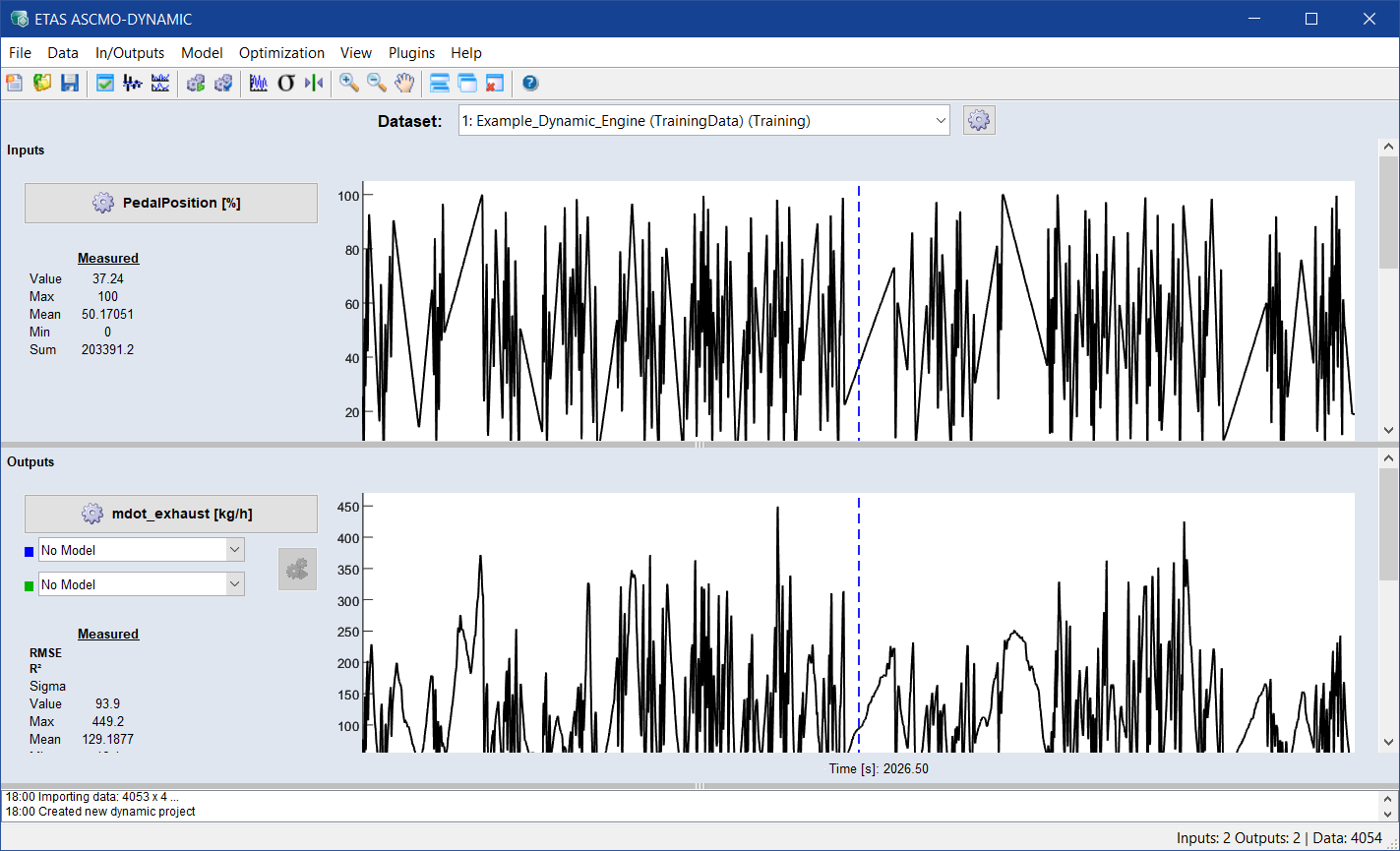
- Select File > Export Data > Channel Config....
- In the file selection window, enter path and name of the target file, then click Save.
- To load a previously saved configuration, select File > Import Data > Training / Validation / Test.
- In the new window, select File > Load Channel Config (*.ini, *.lab).