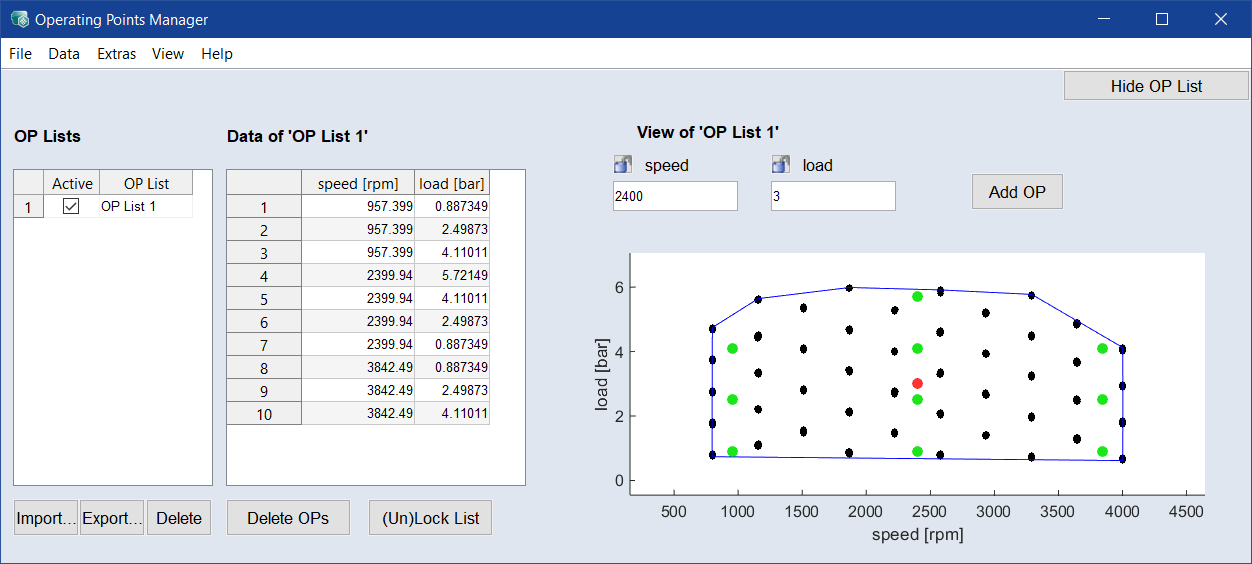Operating Points Manager
In/Outputs menu > 2D Plot Operating Points
Or
Calibration menu > Operating Points
Displaying operating points in the Operating Point Manager window has the following advantages:
- For engine models, outputs often show an extremely strong dependency of load and speed, which complicates recognizing the dependency of other inputs. The operating points displayed in this way can then be disabled in the ISP view.
- The selection of the operating point (e.g. for local optimization) is made easier.
- A selected operating point can be added to the operating point list (File > Add Current Setting as Operating Point) which plays a role in the generation of maps.
- If the option File > Optimize On Move is enabled, a single-criterion local optimization is performed with every selection of an operating point.
The Operating Point Manager window contains the following elements:
 File
File
 Data
Data
 Extras
Extras
 View
View

Hides/shows OP Lists table and Data of <OP list> table.
OP Lists
The table shows the names of all operating points list in the project. If you use more than one list, a Combined OP List is also shown. In the Active column, you can determine which lists you want to use. You cannot deactivate all list.
-
Import: Reads a list of operating points from an Excel (*.xls, *.xlsx) or CSV or DCM file.
-
Export: The list currently displayed in the View of <OP list> area is saved as an (*.xls, *.xlsx) or CSV file.
-
Delete: Deletes the selected list.
Data of <OP list>
Shows the entries of the currently selected list. If desired, you can edit the values in the list.
-
Delete OPs: Deletes the selected operation points.
-
(Un)lock List: Locks/unlocks the selected operation point list. The current state is shown in the View. Green means not locked, gray means locked.
-
context menu with the following menu options: Cut, Copy, Paste, Paste Excel Data
Individual operating points can be locked and unlocked in the "View of <OP list>" area using the context menu (right-click on OP).
View of <OP list>
This area contains input fields for the operating point axes, as well as a 2D plot of the operating points. You can set an operating point by entering the values in the input fields or by clicking in the plot.
-
 /
/  : These icons show whether an operating point axis is unlocked or locked (i.e. fixed to the current value during optimization). Click the icon to toggle the state.
: These icons show whether an operating point axis is unlocked or locked (i.e. fixed to the current value during optimization). Click the icon to toggle the state. -
Add OP: Adds the current operating point to the selected list.
-
context menu (right-click on OP) with the possibility to lock/unlock individual operating points and further settings. Individual OPs can also be unlocked if the OP list is locked.