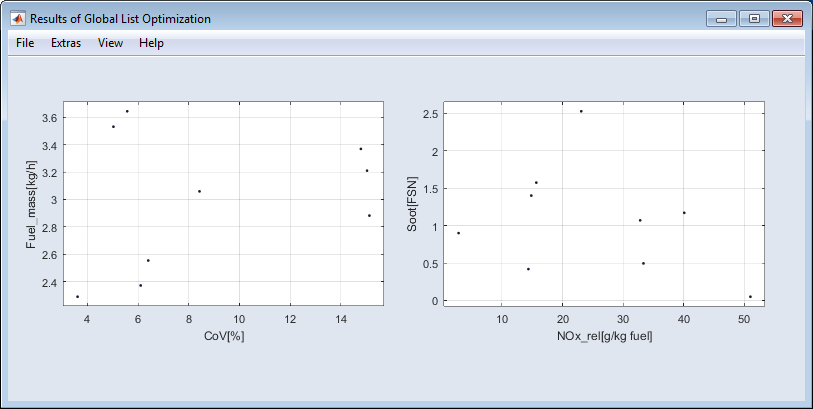Batch Optimization
The optimization in batch mode allows you to perform optimization runs for outputs, each with different optimization criteria.
These criteria can be defined in an Excel file (*.xslx) and then be imported in ASCMO-STATIC.
List optimization is available for single result optimization (Optimization → Single Result) and global optimization (Optimization → Global Optimization) and can be accessed in the respective windows via Extras → List Optimization.
Before you can perform an optimization in batch mode, you must import a list (List Optimization → Load List) that contains the optimization criteria. Via the file selection dialog "Import List", you can select a list from your directory. The structure of the list must meet certain criteria, which are described below.
Criteria for the structure of the list
A row of the list contains all the criteria for an optimization run. In the list, the inputs and their values must be specified at the beginning, on the basis of the optimization to be performed. These values are not variable and can only be changed in the Excel file. Then follows the criteria as they are already known from the "Single Result Optimization" or "Global Optimization" window (see also Optimization Criteria).
A template for the detailed construction of the list for the Single Result Optimization can be found in the ETAS ASCMO installation directory:
- \Example\AscmoStatic\List Optimization\Example_Optimize_at_List_SingleResult.xslx
A template for the detailed construction of the list for the Global Optimization can be found in the ASCMO installation directory:
- \Example\AscmoStatic\List Optimization\Example_Optimize_at_List_Cycle.xslx
If the Excel list includes different worksheets, you then need to select, in the "Sheet" window, the sheet that contains the criteria. If the import is complete, the imported list is displayed as a table.
|
Note |
|---|
|
If a row of the list should be empty, the criteria from the upper row will be used. If no criteria should be in the list, the criteria from the "Global Optimization" window will be used. |
"Optimize at List Inputs" window (Single Result Optimization)
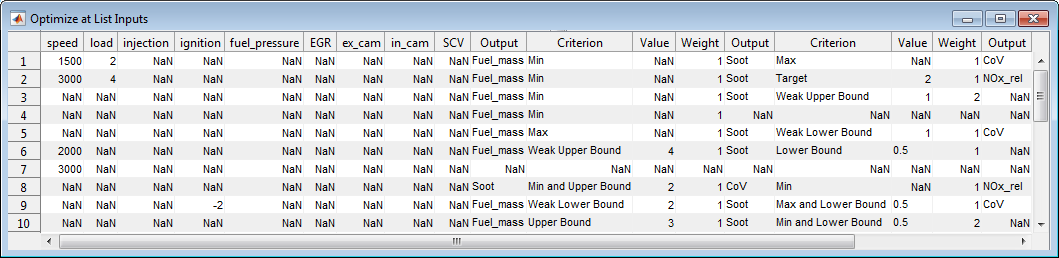
The list can be opened in the "Single Result Optimization" window, at any time, via Extras → List Optimization → Show List.
With Extras → List Optimization → Start Optimization, the optimization starts. The result of the optimization is then displayed in the "Optimizer at List Results" window.
"Global List Optimization Data" window (Global Optimization)
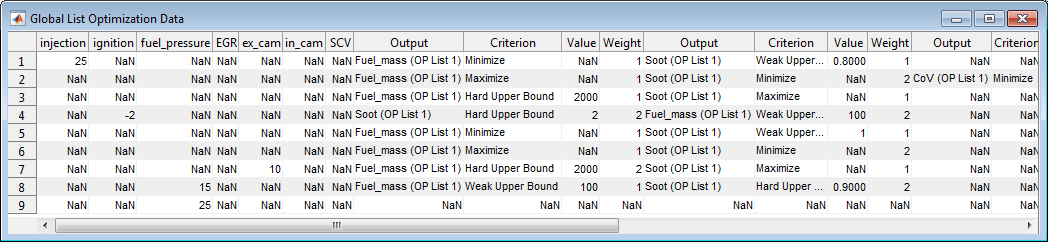
The list can be opened in the "Global Optimization" window, at any time, via Extras → List Optimization → Show List.
With Extras → List Optimization → Start Optimization, the optimization starts. The result of the optimization is then displayed in the "Result of Cycle List Optimization" window.
|
Note |
|---|
|
The processing of the optimization criteria is shown in the "Global Optimization" window in the "Sum Criteria" and "Local Criteria" area (only for cycle-based global optimization). |
"Optimizer at List Results" window
After completion of the local optimization, the "Optimizer at List Results" window opens, in which the result of the optimization is presented as a table.
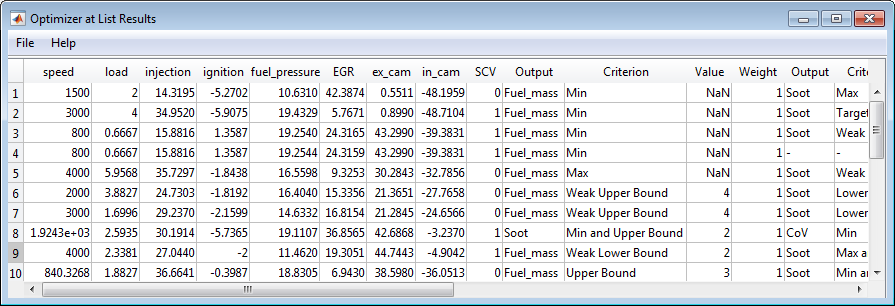
With File → Plot Selected Data, you can display the optimization result from the table in a 3D plot after the selection of 3 axes.
The menu item File → Show Current Row in Intersection Plot enables the representation of a row in the intersection plots.
Via File → Export, you can save the optimization result as an Excel file (*.xlsx).
"Results of Global List Optimization" window
When the cycle-based global optimization is complete, the "Select Axes" window opens, in which you can select the displayed axis pairs.
After the selection of the axes, the "Result of Global List Optimization" window opens, where the result is represented in a scatter plot.
Via File → Export All Data, you can save the optimization result as an Excel (*.xls, *.xlsx), CSV (*.csv), MDF3 (*.dat) or MDF4 (*.mf4) file.