Parameter Smoothing
Parameter/Optimization Step >  > Smooth Parameter
> Smooth Parameter
The Parameter Smoothing window contains the following elements:
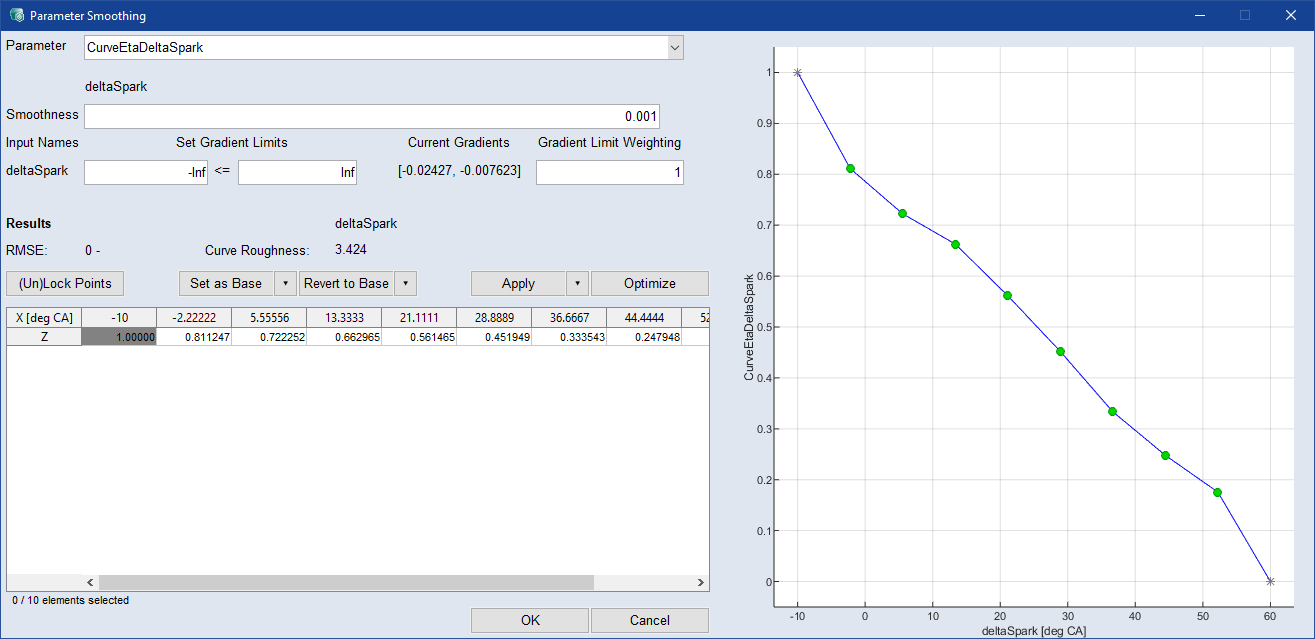
|
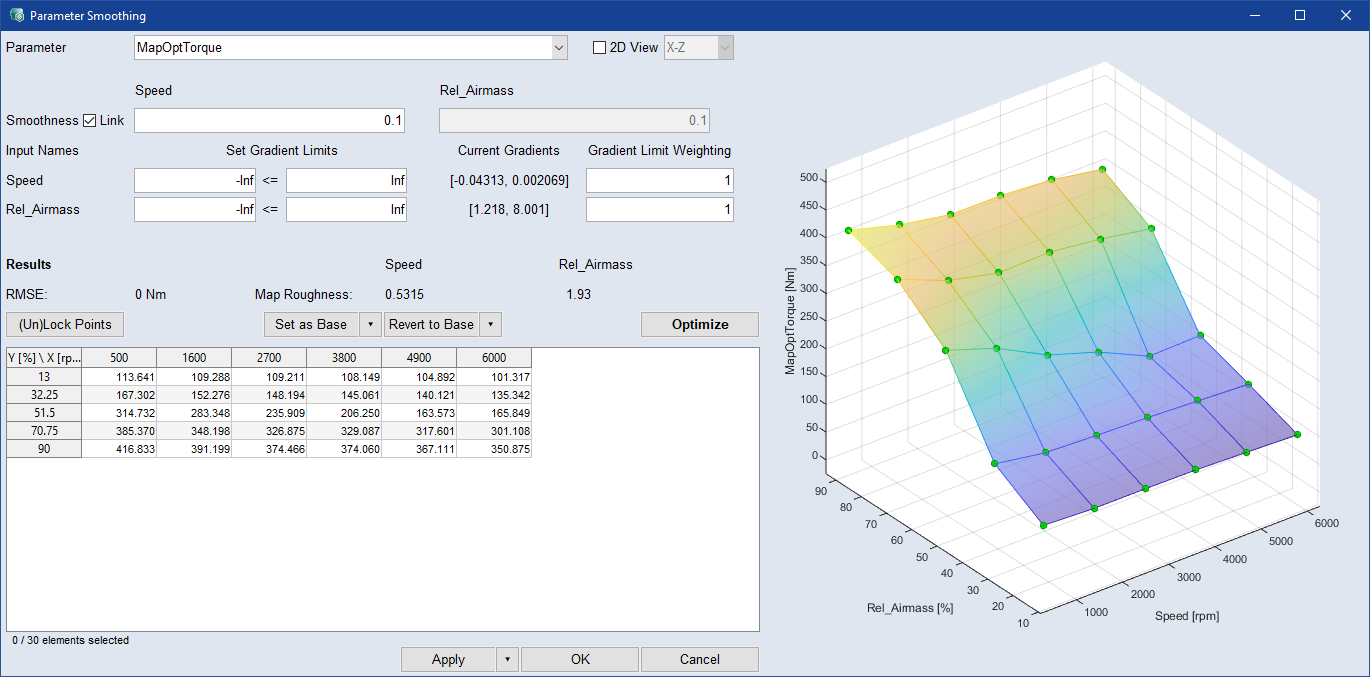
|
The available settings are different for the different types of parameters (map, curve).
Parameter
Select the parameter to view and change the current settings of the
When you select a new parameter, your previous settings are retained.
2D View
Activate the checkbox to display the parameter plot as a 2D plot. Use the drop-down menu to select whether to display the X-Z or the Y-Z axes as the X and Y axes of the 2D plot.
Smoothness
Enter a smoothness factor to be used during optimization to reduce the roughness of the parameter. Larger values result in less roughness. The range is [0 - ∞].
Link (map only): Activate if you want to use the smoothness factor of the first axis for all axes.
Set Gradient Limits
Set limits for the minimum and maximum gradients of the current parameter. Entering a 0 on one side forces monotonicity.
Current Gradients
Displays the current maximum negative and positive gradient values of the current parameter. They will change after optimization.
Gradient Limit Weighting
Enter the gradient limit weight for each input to set the priority constraint in relation to the optimization criteria set in the Optimization Step. See Optimization Criterion for more information.
RMSE
Displays the current RMSE (see Variables RMSE and R2
Map/Curve Roughness
Displays the current map/curve roughness. Roughness is the cumulated change in steepness of all map/curve points, see Consideration of the Roughness for a detailed description. The values are affected by the smoothness factor. The map roughness is changed after an optimization when all settings are applied.
(Un)Lock Points
Selected data points are included/excluded from smoothing. You can use the standard Ctrl/Shift selection functions in the table

Sets the current parameter as the base, which means it overrides the optimization target with the current parameters.
Click  to choose between Current Parameter (default) and All Parameters.
to choose between Current Parameter (default) and All Parameters.

Reverts the current parameter to base, which means it overrides the current parameter with the optimization target.
Click  to choose between Current Parameter (default) and All Parameters.
to choose between Current Parameter (default) and All Parameters.

Overrides the MOCA working parameter with the current parameter.
Click  to choose between Current Parameter (default) and All Parameters.
to choose between Current Parameter (default) and All Parameters.

Starts the optimization process.