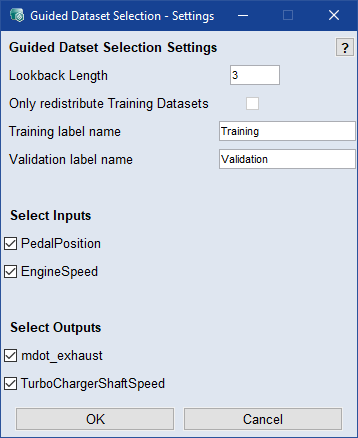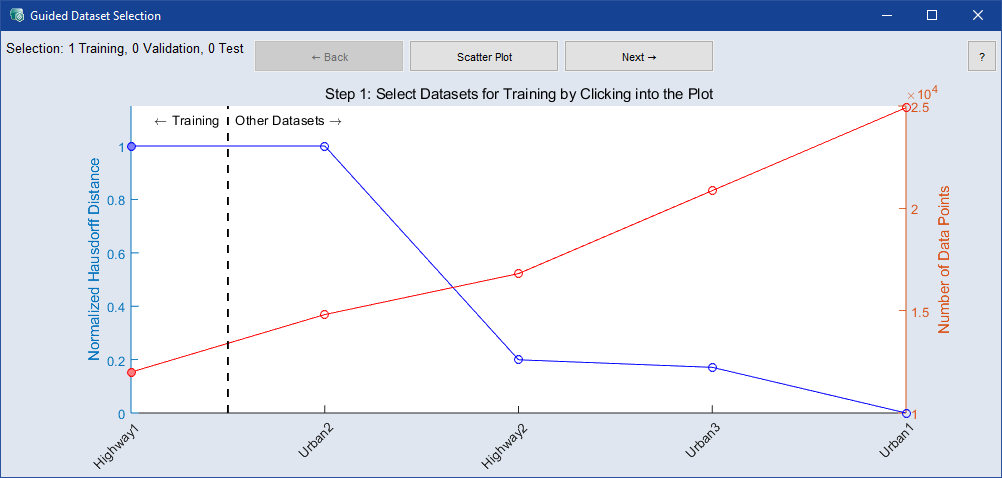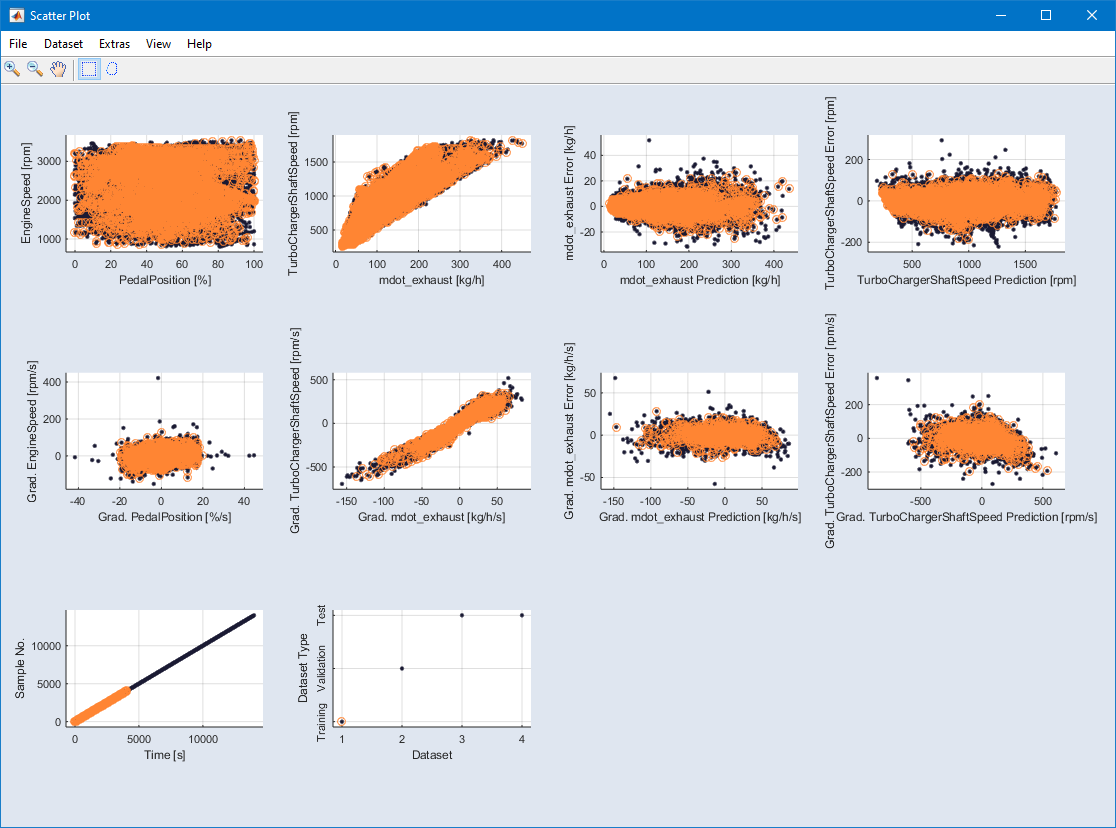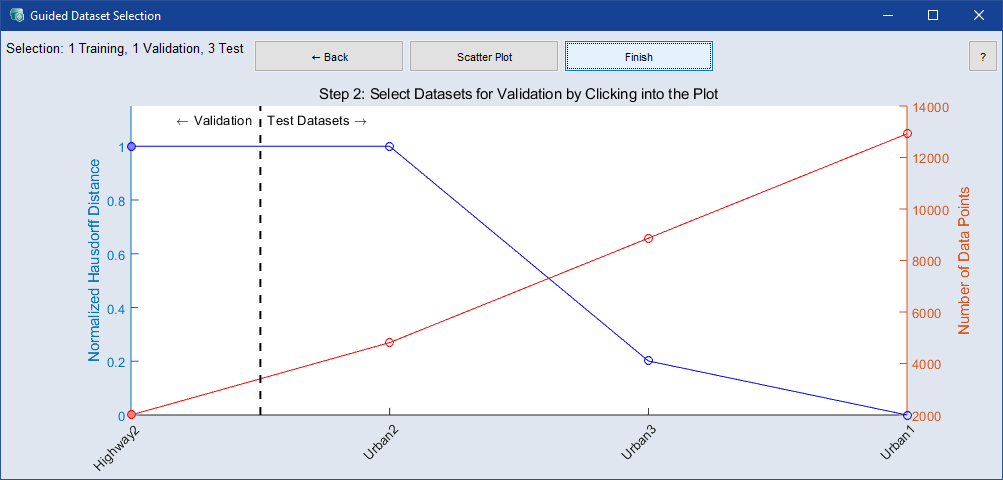Performing Guided Dataset Selection
To perform guided dataset selection, proceed as follows.
-
Do one of the following:
-
In the ASCMO-DYNAMIC main window, select Data > Guided Dataset Selection.
-
In the Manage Datasets window (Data > Manage Datasets), click on Guided Dataset Selection.
The
 Guided Dataset Selection - Settings window opens.
Guided Dataset Selection - Settings window opens.Consecutive data points up to the lookback length are used to take gradients into account when calculating the distances.
-
-
In that window, enter a value for the lookback length, select Inputs/Outputs and click on OK.
The
 "Guided Dataset Selection" window opens.
"Guided Dataset Selection" window opens. In the first step, it shows the normalized Hausdorff distance (blue axis and curve) and the cumulative number of data points (red axis and curve) for the datasets in the project. In addition, the datasets are separated into suggested training datasets and other data sets.
-
If desired, do one or more of the following:
-
Click on the
 button to see a short definition of Hausdorff distance.
button to see a short definition of Hausdorff distance. -
Click in the plot to change the selection of training datasets.
-
Click on Scatter Plot to display
 scatter plots of the input and outputs, their gradients and errors.
scatter plots of the input and outputs, their gradients and errors.
-
-
To accept the selected datasets as training datasets, click on Next.
In the second step, the
 "Guided Dataset Selection" window shows the same information as in the first step, but only for the remaining datasets. The datasets are separated into suggested validation datasets and test datasets.
"Guided Dataset Selection" window shows the same information as in the first step, but only for the remaining datasets. The datasets are separated into suggested validation datasets and test datasets. -
If desired, do one or more of the following:
-
Click in the plot to change the selection of validation datasets.
-
Click on Scatter Plot to display scatter plots of the input and outputs, their gradients and errors.
-
-
To accept the selected datasets as validation datasets, and the remaining ones as test datasets, click on Finish.
You are asked if you want to keep existing models and retrain them.
-
Do one of the following:
-
Click Yes to retrain existing models.
-
Click No to remove trained models.
-
-
The datasets are categorized according to the settings you have made.
See also