Model Screening
Extras menu > Model Screening
In this window, you can perform a model analysis in three ways:
- with manual specification of the input values (Define Input Points as Grid tab)
- with values read from a file (Import Input Points from File tab)
- with values read from a calibration map (Use Inputs from Maps tab)
|
Note |
|---|
|
The calculated model outputs can then be exported to a file (File > Exports Results). |
The Model Screening window contains the following menus:
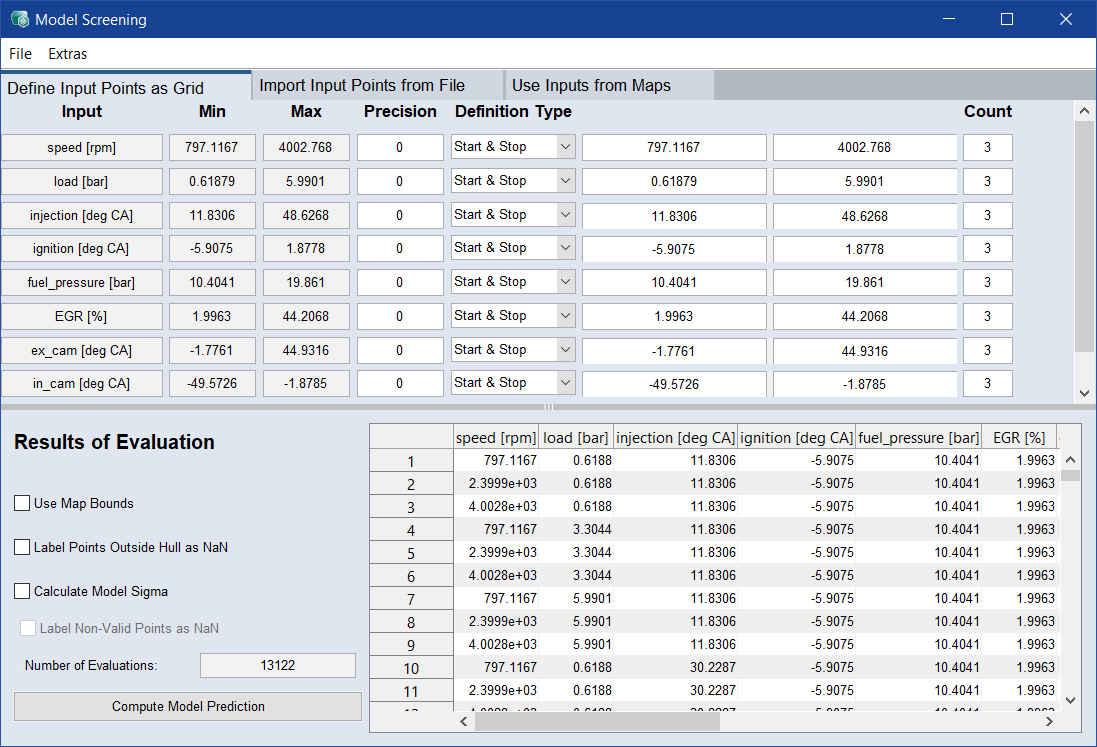
 Define Input Points as Grid
Define Input Points as Grid
 Results of Evaluation
Results of Evaluation
 Import Input Points from File
Import Input Points from File
 Use Inputs from Maps
Use Inputs from Maps
Scatter Plots for Model Screening
If you have loaded and selected a driving cycle in the Use Inputs from Maps tab, you can plot time versus Row No. in the scatter plots for model screening.
|
Note |
|---|
|
The Time axis is only displayed if you have selected only one driving cycle and nothing else. |
You can draw a rectangle around a portion of the plot and move it along the line.
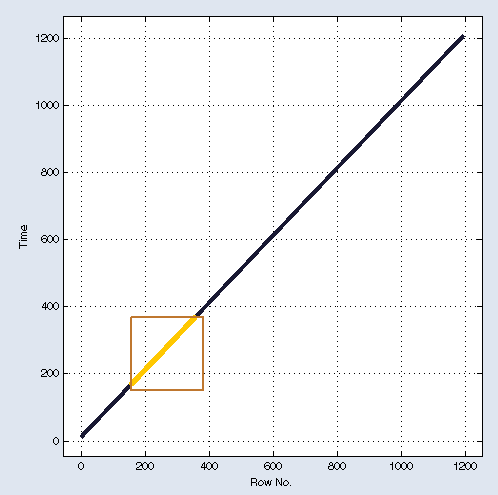
With that, you can visualize the chronological order of the points in the speed/load axes.
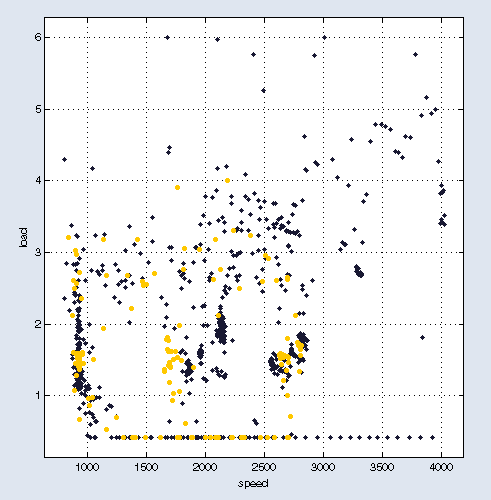
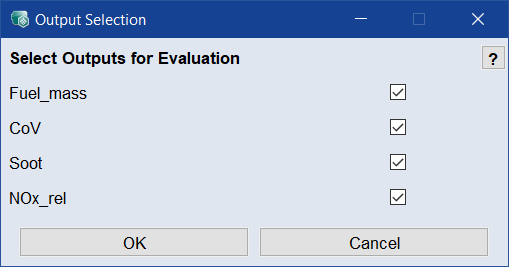

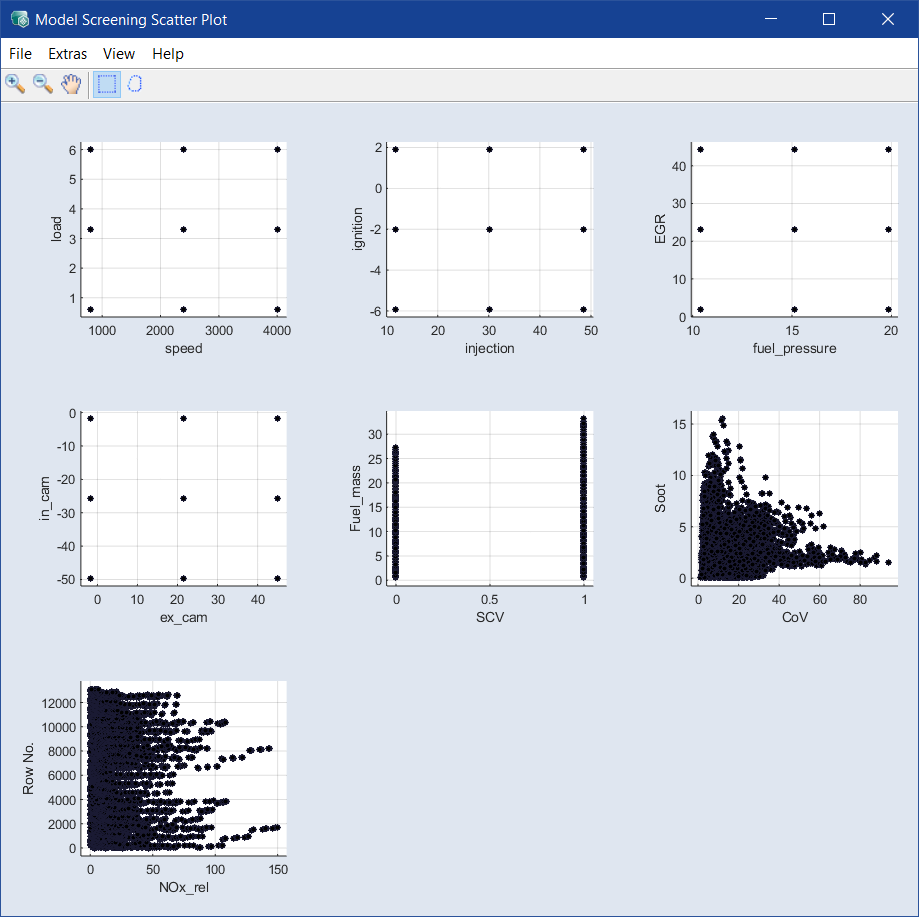
 button to select the input list in Excel (
button to select the input list in Excel (