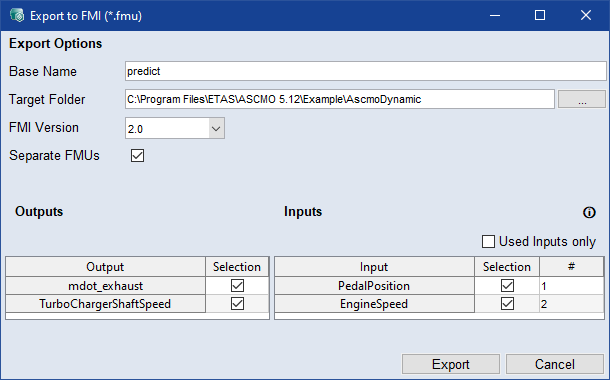Export to FMI
When you export a model to FMI, a C file and a DLL file for Windows (32/64 bit) are generated for each output with a corresponding XML meta-description for the input and output specification. For an output named Y1, a file predict_Y1.fmu is generated.
Export a model to FMI
-
File > Export Model > FMI.
-
Set the Base Name (defines the file names <base name>_<output>) and the Target Folder.
-
Select the FMI Version to which the model is exported.
-
Deselect the Separate FMUs checkbox to export the selected outputs as a single FMU file.
-
Select the Inputs and Outputs to export in the table.
To export only used inputs, select Used Inputs Only.
-
Click Export.
-
The export starts and the files are saved to the specified path. A link to the export folder is displayed in the log window.
 Export to FMI (*.fmu) window
Export to FMI (*.fmu) window