Signal Trace Export
Extras menu > Signal Trace Modeling > Open Viewer> File menu > Export Data > Training / Test
Or
Extras menu > Signal Trace Modeling > Open Viewer> File menu > Export Model > MATLAB / C Code / Simulink
Export Training Data / Test Data
Opens the Signal Trace Train Data Export (> Training) or the Signal Trace Test Data Export (> Test) window. Here you can save the training or test data as an Excel table (*.xls, *.xlsx) or *.csv file.
Opens the Export Signal Trace Model window. Here you can set the name (<Prefix><Signal name>.m) and the target path for the export of the model.
For a model with the name Y1, the script predictY1.m is created.
The call looks as follows: y = predictY1(x).
x is a vector whose length is the number of inputs. The return value of the function is the Signal model prediction.
You can start the export using the Export button.
The Cancel button stops the export and closes the Export Signal Trace model window.
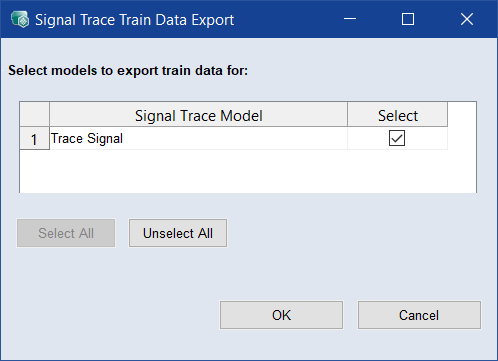
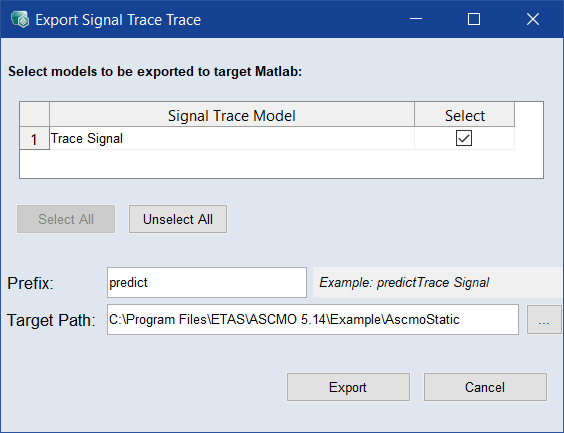
 Show example at the MATLAB prompt:
Show example at the MATLAB prompt: