Start Window of ASCMO-DYNAMIC
From the start window you can open a new or existing project, as well as the provided demo files. It contains the following elements.
Open
From here you can open an existing project.
-
Click the
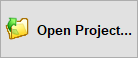 button to open a project from your computer.
button to open a project from your computer.
The Recent Projects area displays your recently opened projects, listing their file names, the project directory, time and date of last modification, and file size.
When you select a project from the list, meta information about it get displayed at the bottom of the window. If the project was last saved with a product version lower than 5.10, you must click  to display the meta information.
to display the meta information.
-
Double-click a project in the list to open it.
-
Hovering over a project in the list displays the
 button. Click it to open the project.
button. Click it to open the project.
New
From here you can start a new empty project.
Demo Files
From here, you can open a provided demo project or a demo import file that opens an already measured design.
The Demo Project Files area displays all available demo projects.
When you select a project from the list, meta information about it get displayed at the bottom of the window.
-
Double-click a project in the list to open it.
-
Hovering over a project in the list displays the
 button. Click it to open the project.
button. Click it to open the project.
Options
Opens the Options window where you can set the language of the online help as well as other options.
Open ASCMO-DESK
Opens the ASCMO-DESK window.
License Management
Opens the ETAS License Manager.
When you hover over License Management, the  button appears. Click it to scan for licenses.
button appears. Click it to scan for licenses.
|
Note |
|---|
|
For more information about the ETAS License Manager, see ETAS License Management FAQ in the Download Center on the ETAS website. |
Clear History
Removes all recent projects and data file entries of all modules.
Help
You can choose to open the User Guide (PDF), the Online Help, or the Interface Help.