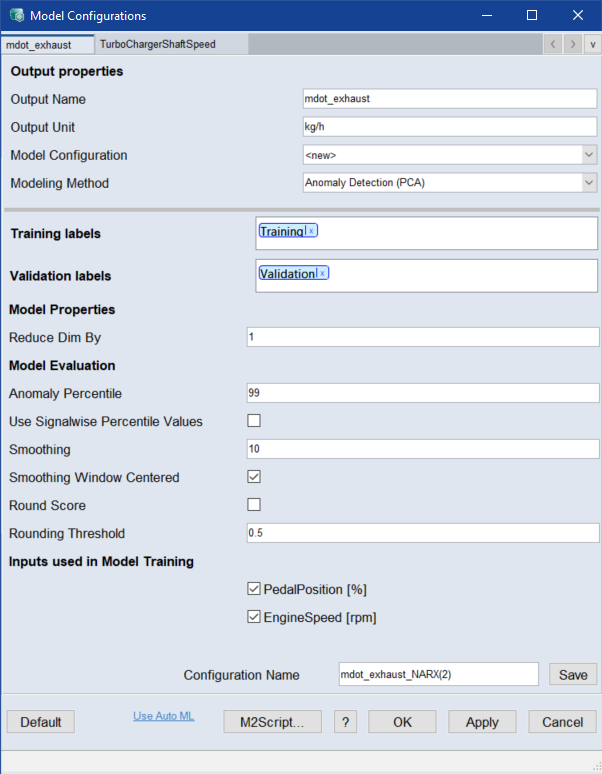Model Configurations: Anomaly Detection (PCA)
When you select the Anomaly Detection (PCA) modeling method Model > Configurations, the Model Properties area of the <output> tab contains the following elements. For each output there is a separate tab.
See Model Configurations (ASCMO-DYNAMIC), for a description of the Output Properties area and the button row on the bottom of the window.
Training Labels
Assign the labels you want to train the model on. If you use multiple labels, all data associated with at least one of the labels is used.
Assign a label by double-clicking the field and typing the name. Select the dataset from the list of suggestions.
Use the x on the label or Del to remove the label.
Validation Labels
Assign the labels of the data you want to use as validation data. If you use multiple labels, all data associated with at least one of the labels is used.
Assign a label by double-clicking the field and typing the name. Select the dataset from the list of suggestions.
Use the x on the label or Del to remove the label.
|
Note |
|---|
|
If the validation labels are not assigned to any data, the model is trained without validation. A message appears in the log window. You can assign labels to data in the Manage Datasets window. |
Reduce Dim By
Enter the number by which the dimensions are reduced by the principal component analysis. The default value is the number of input channels minus one.
Anomaly Percentile
Enter the percentile of reconstruction errors that are considered normal. If validation datasets are used for model selection, this value is calculated based on validation data, otherwise based on training data. The corresponding value is mapped to 0.5 in the anomaly score.
Use Signalwise Percentile Values
Activate if you want the error threshold to be calculated for each signal separately and the total score to be set to the maximum of the individual scores.
Smoothing
Enter the window size value for data points as steps for a median filter. For the prediction of an anomaly, the signals can be smoothed. This can lead to better results.
Smoothing Window Centered
Activate if you want the smoothing window to be centered around the evaluation point, i.e. future points are also taken into account. If deactivated, only past points are used for calculations in the smoothing window.
Round Score
Activate if you want the model prediction score to be automatically set to 0 if it is smaller than the threshold, and to 1 otherwise. If deactivated, the score is continuous between [0,1].
Rounding Threshold
Enter an anomaly prediction threshold below which the model prediction is automatically set to 0, and 1 otherwise. The threshold is displayed in the Receiver Operating Characteristic (Model > Anomaly Detection: Receiver Operating Characteristic).
Inputs used in Model Training
This area lists all inputs of the model. You can activate/deactivate the checkbox of an input to include/exclude it in the model training.
By default, all inputs are included.
See also
Model Configurations (ASCMO-DYNAMIC)