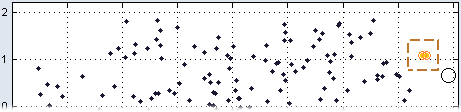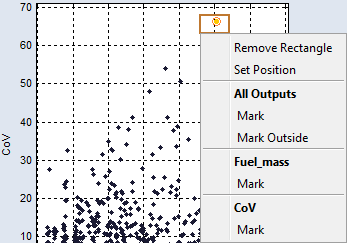Checking the Training Data
The Data → Check Training Data menu option allows checking whether the training data used are distributed in a space-filling way. The windows "Check Training Data: Inputs" and "Check Training Data: Outputs" are opened. In both windows, the measured values of certain inputs/outputs are plotted over other inputs/outputs.
Proceed as follows.
-
In the ISP view, select Data → Check Training Data.
The "Check Training Data: Inputs" and "Check Training Data: Outputs" windows open.
-
In the plots of the "Check Training Data: *" windows, search for outliers.
-
If you found one or more outliers, click in the respective plot and
 draw a rectangle around the points.
draw a rectangle around the points.The selected points are highlighted in color in all plots.
-
To mark the points within a specific rectangle as outliers, right-click the edge of that rectangle and select Mark from the
 context menu.
context menu.Mark in the "All Outputs" area marks the outlier for all outputs.
Mark in an "<output_name>" area marks the points in the rectangle only for the respective output.
Mark Outside marks all points outside the rectangle.
-
Use Remove Rectangle to remove an existing rectangle.
Marked points remain marked.
-
Select Extras → Delete Marked Points / Retrain to delete the marked points and retrain the model.
See also
Check Training Data: Inputs/Outputs