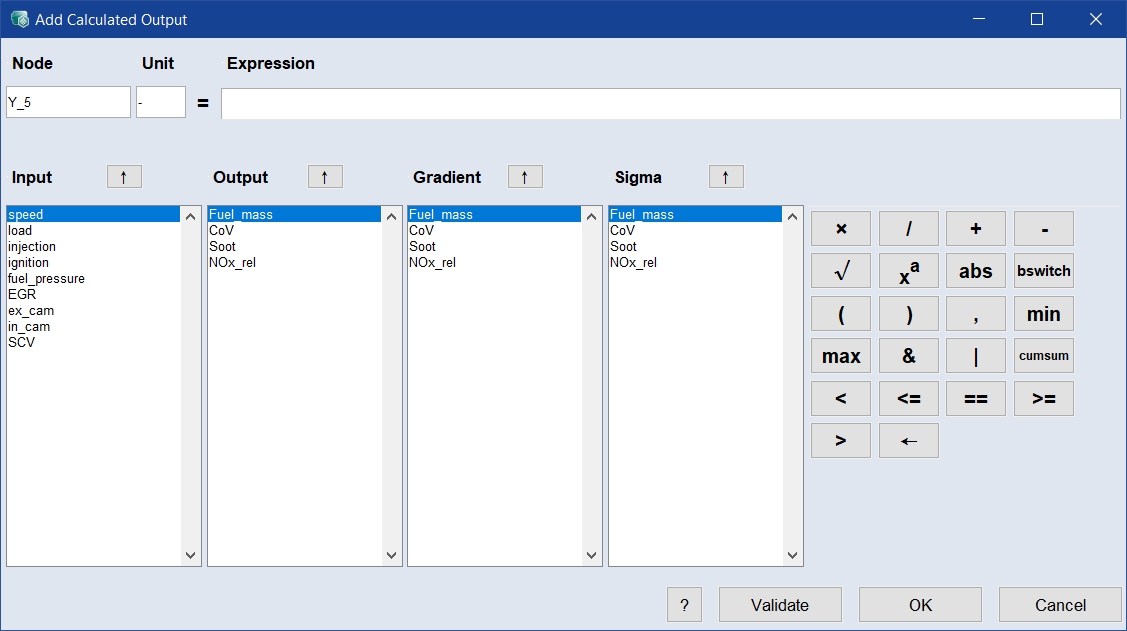Add Calculated Output
In/Outputs menu > Add Calculated Output
The Add Calculated Output window contains the following elements:
Node
Name of the output.
Unit
Unit of the output. The definition of a unit has no influence on the calibration of the parameter and is only visualized for support.
Expression
Expression or formula of the output.
Input
-
list: Shows all inputs.
-
 button: Inserts the selected input into the expression. You can also double-click on the input.
button: Inserts the selected input into the expression. You can also double-click on the input.
Output
-
list: Shows all outputs.
-
 button: Inserts the selected output into the expression. You can also double-click on the output.
button: Inserts the selected output into the expression. You can also double-click on the output.
Gradient
-
list: Shows all outputs.
-
 button: Inserts the <output>_grad() operator for the selected output into the expression. You have to enter a number <n> between thee brackets.
button: Inserts the <output>_grad() operator for the selected output into the expression. You have to enter a number <n> between thee brackets.The operator returns the <n>th gradient of <output> as variable.
Sigma
-
list: Shows all outputs.
-
 button: Inserts the <output>_sigma operator for the selected output into the expression. This operator returns the sigma of <output> as variable.
button: Inserts the <output>_sigma operator for the selected output into the expression. This operator returns the sigma of <output> as variable.




|
Inserts the .* or ./ or + or - operator into the expression. This results in line-wise multiplication or division or addition or subtraction. |

|
Inserts the sqrt( operator into the expression. You have to add the closing bracket. |

|
Inserts the .^ operator into the expression. x.^y means line-by line yth power of x. |

|
Inserts the abs( operator into the expression. You have to add the closing bracket. |

|
Inserts the bswitch( operator into the expression. You have to add the closing bracket. See the button tooltip for a description. |
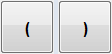
|
Inserts an opening or closing bracket into the expression. |

|
Inserts a comma into the expression. |

|
Backspace key for the expression field. |

Checks the validity of the expression.

Closes the window and adds the output to the project. The calculated output is plotted at the bottom of the intersection plots area.

Discards your settings and closes the window.
See also