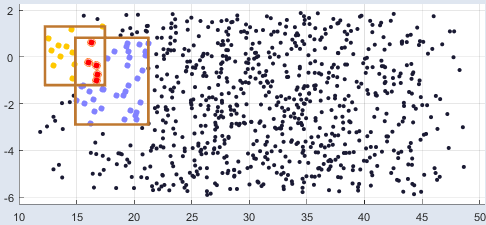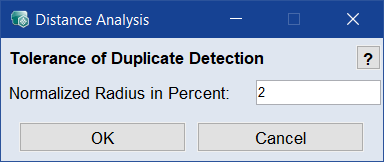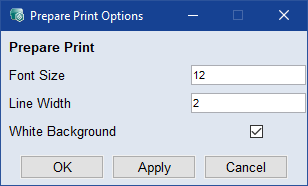Check Training Data: Distance Analysis
Data menu > Check Training Data > Extras menu > Show Distance Analysis
The meaning of the plots in the Check Training Data: Distance Analysis window is explained in the lower-right field.
The Check Training Data: Distance Analysis window contains the following elements:
The points in the scatter plots offer the following context menu.
-
Index: <n> | Value: [<x> <y>]
Shows the index number (= row number in the table of the Edit Training Data window) and the values of the selected point.
-
Show Point in Intersection Plot
The data point selected in the plot is displayed in the ISP view.
-
Mark (in the All Outputs area)
The data point is marked for deletion in all outputs.
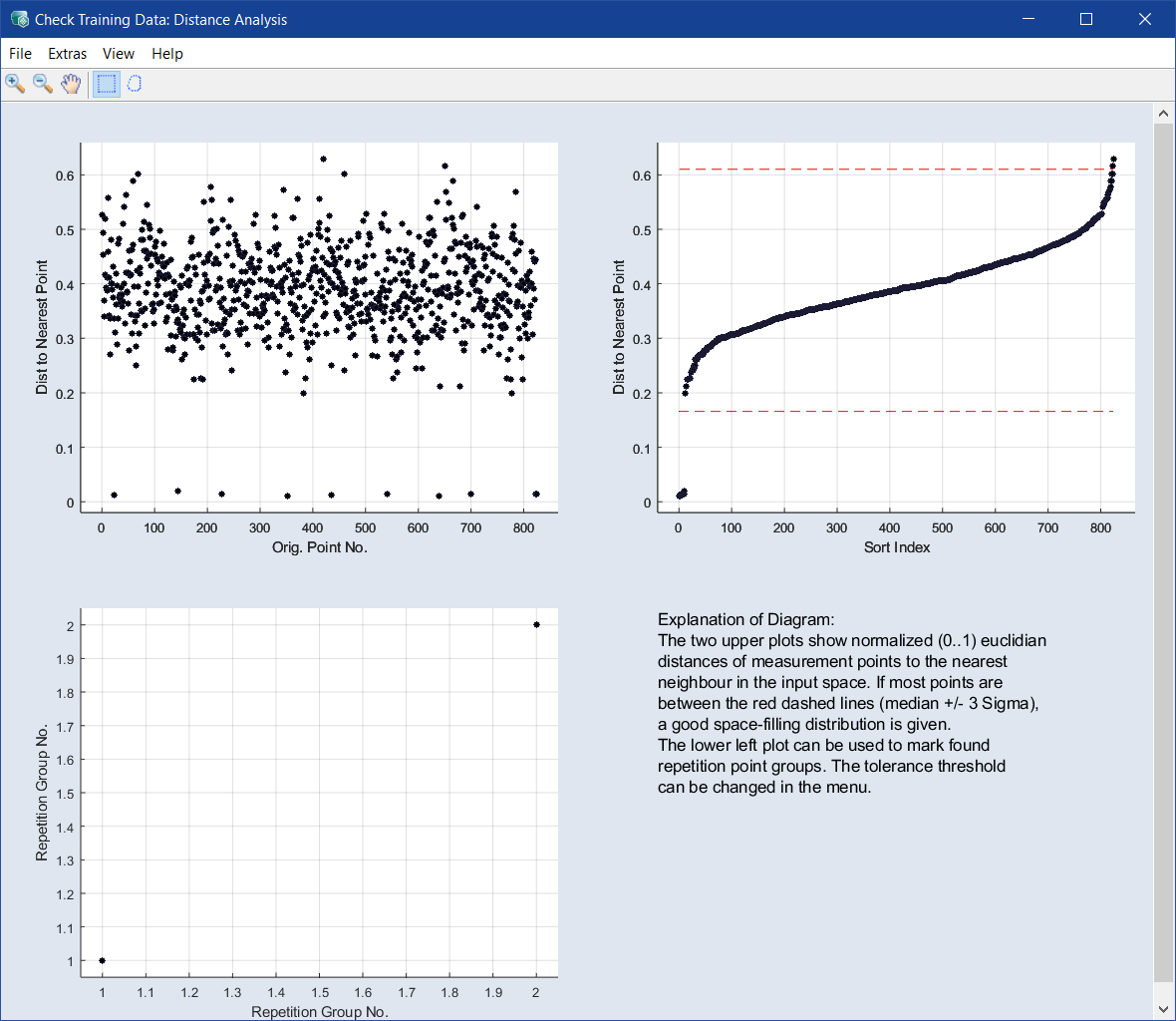
 File
File