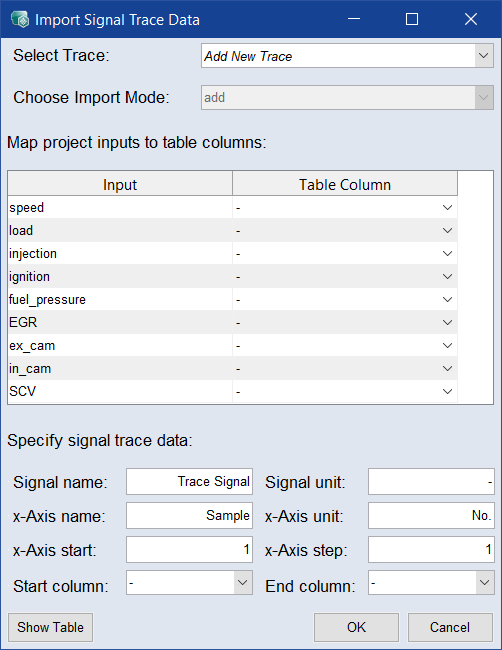Import Signal Trace Data
Extras menu > Signal Trace Modeling > Open Viewer> File menu > Import Data > Training / Test
A file selection window to choose the training or test data (xlsx / *.csv) for the import opens. Once the file is selected, the Import Signal Trace Data window opens, in which the columns of the new file can be assigned to existing inputs. If the naming of the inputs matches with the names of the columns in the import file, the mapping is done automatically.
|
Note |
|---|
|
If the imported file has multiple worksheets, you must first select the appropriate worksheet in the Sheet window. |
The Import Trace Modeling Data window contains the following elements:
-
Signal name
Name of the signal
-
Signal unit
Name of the unit
-
x axis name
Name of the x axis
-
x axis unit
Unit of the x axis
-
x axis start
The starting value on the x axis
-
x axis step
The step size of the x axis
-
Start column
Beginning of the signal trace
-
End column
End of the signal trace
Show Table shows the Loaded Table for Reference Trace Data.
By clicking OK, the Parameters window will open.
Cancel discards the entry and closes the Import Signal Traces window.
When you import a first set of training data, the fields Select Trace and Choose Import Mode are not available. This is because there is no model for the selection in the Select Trace field available. Consequently, you can only train a new model. If you have already imported training data, you can specify whether you:
-
want to add a new model

-
want to import new training data to existing training data

-
want to replace existing training data

After you have defined the import behavior via the Select Trace and the Choose Import Mode fields and completed the assignment of the inputs and the columns of the table, you need to set the names (the Signal name field/x axis name field) and the units (the signal unit/x axis unit) of the x and y axis.
|
Note |
|---|
|
This information will be presented after completion of the model training in all windows regarding the Signal Trace Modeling. |
When you create new models, this must be re-named via the Signal name field.
You can specify the columns of the training data to be used for model training using the Start column and End column fields.
When importing new test data, the columns must be same to those of the existing signal trace model.
Click OK to accept the entries. This will open the Trace Signal Model Parameter window. You can not change the values entered subsequently.
With Cancel the import is canceled and the entries will be discarded.